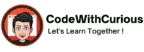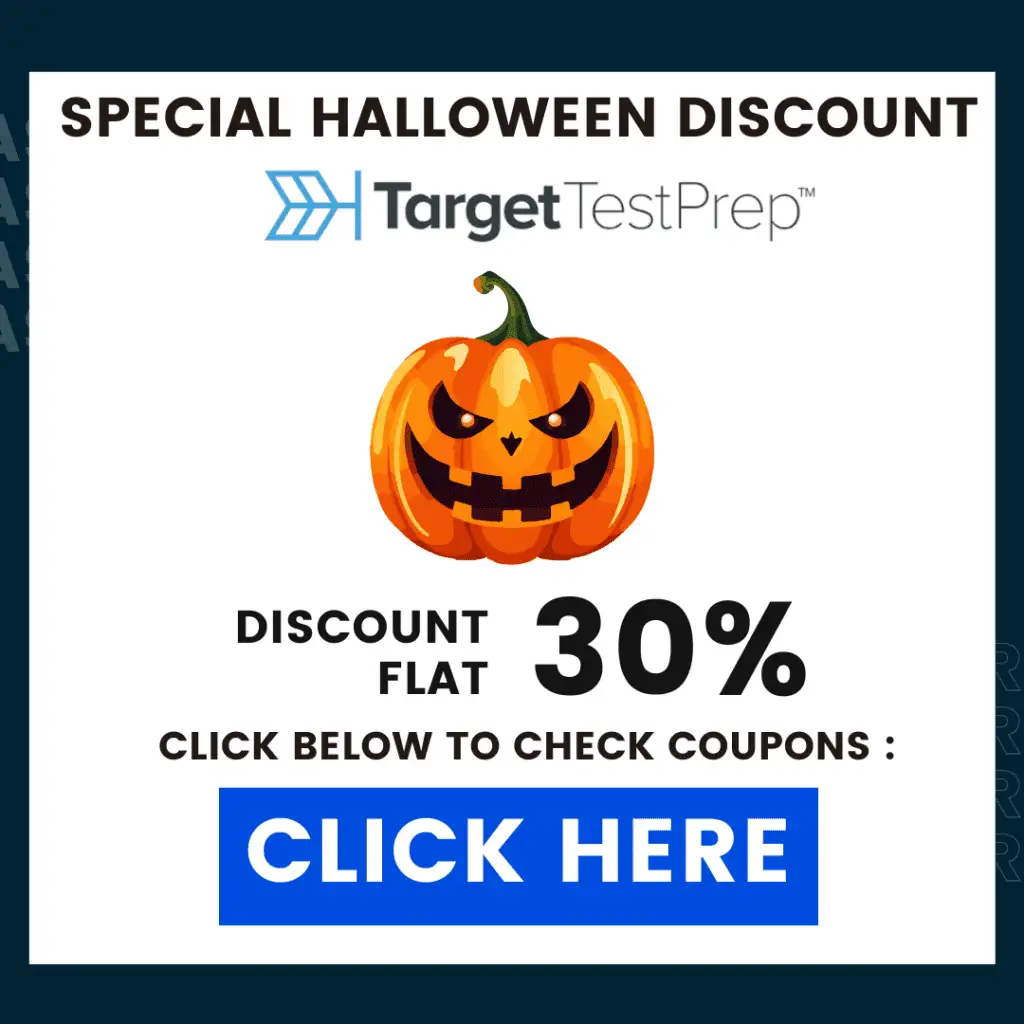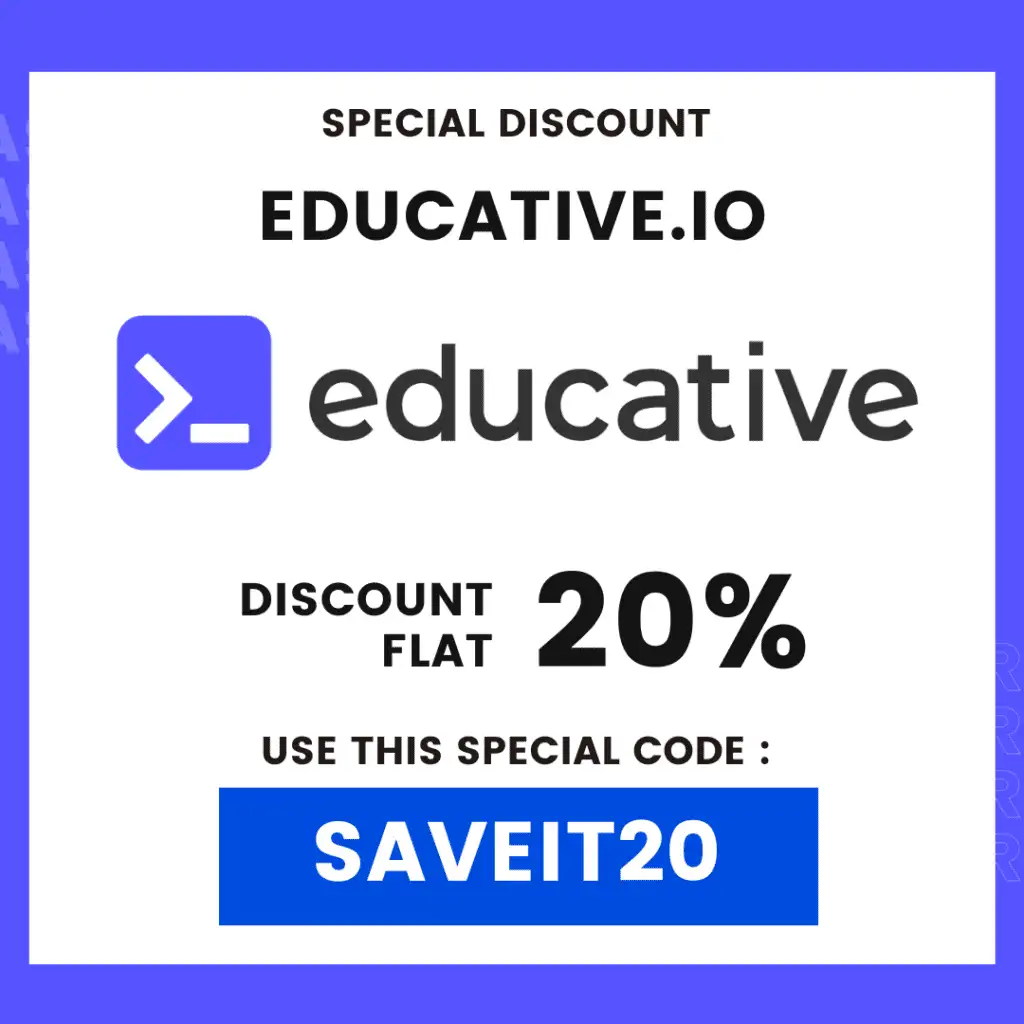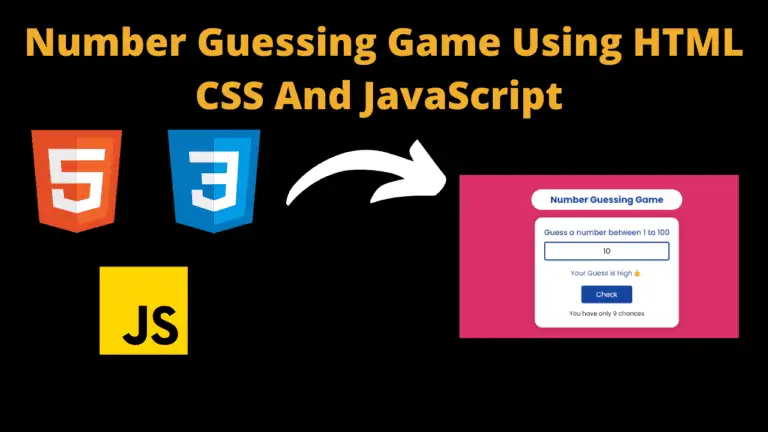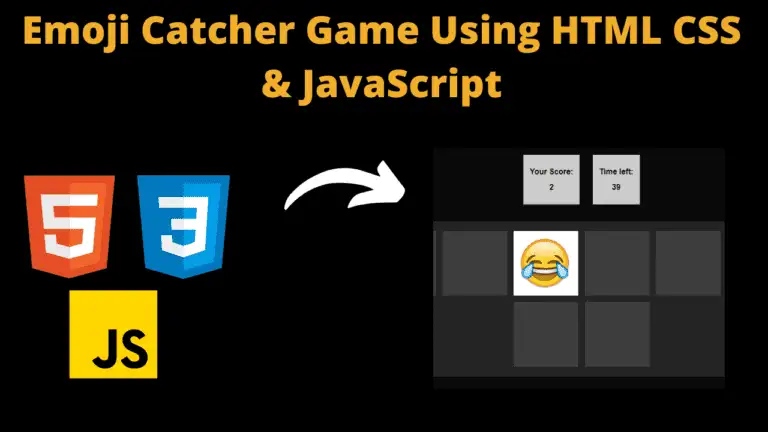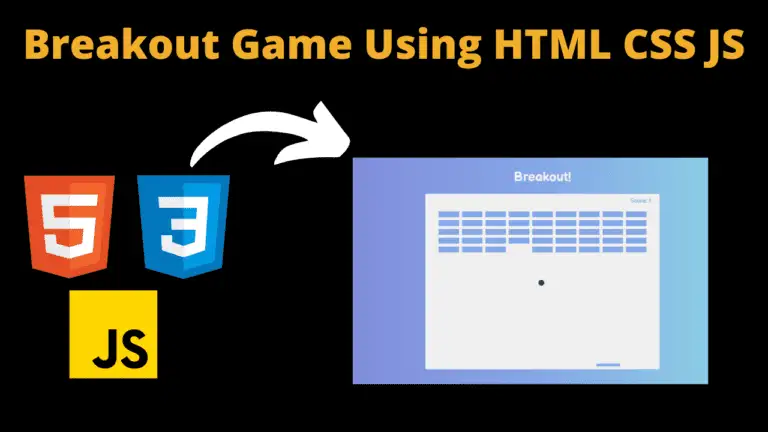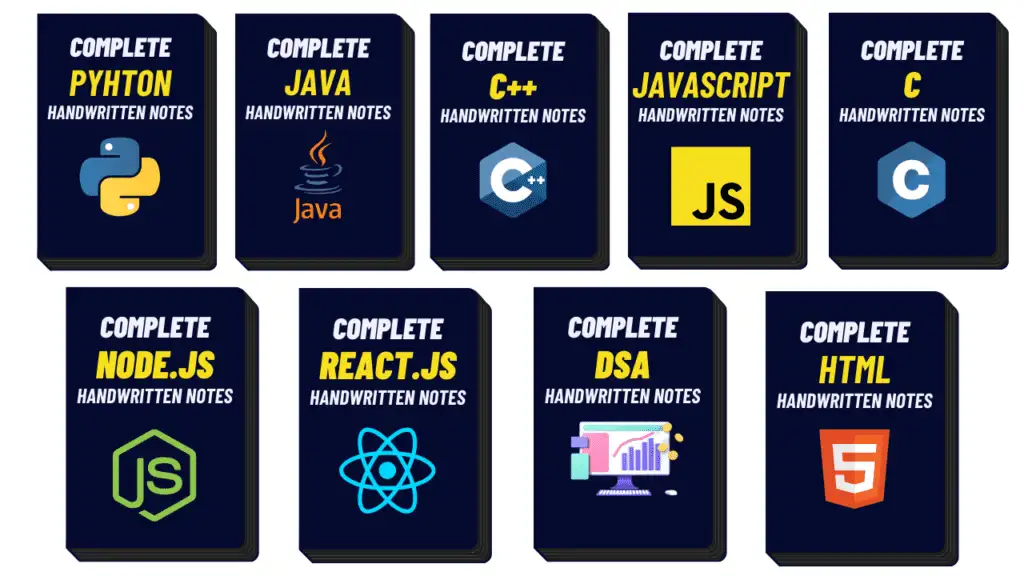Library Management System using HTML, CSS and JavaScript With Source Code

Introduction:
This Projects Online Library Management System introduces a System that is created by using the latest tech stacks i.e. HTML5, Bootstrap, and JavaScript(ES6) One who has a basic understanding of JavaScript and familiar with JS Functions concepts can understand easily. You can customize this project’s animation as well as logic as per requirement. It’s one of the major projects you can use for your personal use as well as to present in your college.
This is about a Library which manages the records of the books its author and the type of book you want to store.
Explanation :
For this project, we have used the VS Code editor. And instead of CSS3 for styling we have used another technology that is Bootstrap. Bootstrap is used for applying styling the user interface components. To include Bootstrap add it from https://getbootstrap.com/docs/4.0/getting-started/introduction/.
<link data-asynced="1" as="style" onload="this.onload=null;this.rel='stylesheet'" rel="preload" href="https://stackpath.bootstrapcdn.com/bootstrap/4.3.1/css/bootstrap.min.css"
integrity="sha384-ggOyR0iXCbMQv3Xipma34MD+dH/1fQ784/j6cY/iJTQUOhcWr7x9JvoRxT2MZw1T" crossorigin="anonymous">
Then include the following code in the body section, before the closing </body> tag:
<script type="litespeed/javascript" data-src="https://code.jquery.com/jquery-3.3.1.slim.min.js"
integrity="sha384-q8i/X+965DzO0rT7abK41JStQIAqVgRVzpbzo5smXKp4YfRvH+8abtTE1Pi6jizo"
crossorigin="anonymous"></script> <script type="litespeed/javascript" data-src="https://cdnjs.cloudflare.com/ajax/libs/popper.js/1.14.7/umd/popper.min.js"
integrity="sha384-UO2eT0CpHqdSJQ6hJty5KVphtPhzWj9WO1clHTMGa3JDZwrnQq4sF86dIHNDz0W1"
crossorigin="anonymous"></script> <script type="litespeed/javascript" data-src="https://stackpath.bootstrapcdn.com/bootstrap/4.3.1/js/bootstrap.min.js"
integrity="sha384-JjSmVgyd0p3pXB1rRibZUAYoIIy6OrQ6VrjIEaFf/nJGzIxFDsf4x0xIM+B07jRM"
crossorigin="anonymous"></script>
Bootstrap also provides us with many components that can be used to provide a good user experience and user interactions on a web page like cards, navigation bars, dropdowns, icons, buttons, forms, and also sizing options for different DOM elements. In this system, the user can store a book’s name its author as well as the type of book.
Now let us discuss the functions we have used in this project:
The first function we have used is function Book() this is the function that is used to take the name of the book, the name of the author, and the type of book you want to store. After executing the code first of all this function is called. The second function comes that is function Display() this function is created to display the books in the order the user has entered.
Here we have written a conditional code about if the user has typed only the book name and not mentioned its author or type of book then it shows the message
‘Sorry you cannot add this book’
And when the user enters all the details of the book its name, author, and its type, and then clicks the button to add the book is recorded successfully and it shows the message
‘Your book has been successfully added
Here we have also a feature for searching the book the one who enters the name in the search box can find the book only by its name, not by its author or its type.
We have only the logics we have discussed above. There is no other hard part that one can’t understand.
Source Code:
index.html
<!doctype html>
<html lang="en">
<head>
<meta charset="utf-8">
<meta name="viewport" content="width=device-width, initial-scale=1, shrink-to-fit=no">
<link data-asynced="1" as="style" onload="this.onload=null;this.rel='stylesheet'" rel="preload" href="https://stackpath.bootstrapcdn.com/bootstrap/4.3.1/css/bootstrap.min.css"
integrity="sha384-ggOyR0iXCbMQv3Xipma34MD+dH/1fQ784/j6cY/iJTQUOhcWr7x9JvoRxT2MZw1T" crossorigin="anonymous">
<title>Welcome to Library</title>
</head>
<body>
<nav class="navbar navbar-expand-lg navbar-dark bg-dark">
<a class="navbar-brand" href="#">Book Library</a>
<button class="navbar-toggler" type="button" data-toggle="collapse" data-target="#navbarSupportedContent"
aria-controls="navbarSupportedContent" aria-expanded="false" aria-label="Toggle navigation">
<span class="navbar-toggler-icon"></span>
</button>
<div class="collapse navbar-collapse" id="navbarSupportedContent">
<ul class="navbar-nav mr-auto">
<li class="nav-item active">
<a class="nav-link" href="#">Home <span class="sr-only">(current)</span></a>
</li>
</ul>
<form class="form-inline my-2 my-lg-0">
<input class="form-control mr-sm-2" id="searchTxt" type="search" placeholder="Search"
aria-label="Search">
<button class="btn btn-outline-success my-2 my-sm-0" type="submit">Search</button>
</form>
</div>
</nav>
<div id="message"></div>
<div class="container my-3">
<h1>Manage Library</h1>
<hr>
<form id="libraryForm">
<div class="form-group row">
<label for="bookName" class="col-sm-2 col-form-label">Name</label>
<div class="col-sm-10">
<input type="text" class="form-control" id="bookName" placeholder="Book Name">
</div>
</div>
<div class="form-group row">
<label for="Author" class="col-sm-2 col-form-label">Author</label>
<div class="col-sm-10">
<input type="text" class="form-control" id="author" placeholder="Author">
</div>
</div>
<fieldset class="form-group">
<div class="row">
<legend class="col-form-label col-sm-2 pt-0">Type</legend>
<div class="col-sm-10">
<div class="form-check">
<input class="form-check-input" type="radio" name="type" id="fiction" value="fiction"
checked>
<label class="form-check-label" for="fiction">
Fiction
</label>
</div>
<div class="form-check">
<input class="form-check-input" type="radio" name="type" id="programming"
value="programming">
<label class="form-check-label" for="programming">
Computer Programming
</label>
</div>
<div class="form-check disabled">
<input class="form-check-input" type="radio" name="type" id="cooking" value="cooking">
<label class="form-check-label" for="cooking">
Cooking
</label>
</div>
</div>
</div>
</fieldset>
<div class="form-group row">
<div class="col-sm-10">
<button type="submit" class="btn btn-primary">Add Book</button>
</div>
</div>
</form>
<div id="table">
<h1>Your books</h1>
<table class="table table-striped">
<thead>
<tr>
<th scope="col">Name</th>
<th scope="col">Author</th>
<th scope="col">Type</th>
</tr>
</thead>
<tbody id='tableBody'></tbody>
</table>
</div>
</div>
<script type="litespeed/javascript" data-src="indexes6.js"></script> <script type="litespeed/javascript" data-src="https://code.jquery.com/jquery-3.3.1.slim.min.js"
integrity="sha384-q8i/X+965DzO0rT7abK41JStQIAqVgRVzpbzo5smXKp4YfRvH+8abtTE1Pi6jizo"
crossorigin="anonymous"></script> <script type="litespeed/javascript" data-src="https://cdnjs.cloudflare.com/ajax/libs/popper.js/1.14.7/umd/popper.min.js"
integrity="sha384-UO2eT0CpHqdSJQ6hJty5KVphtPhzWj9WO1clHTMGa3JDZwrnQq4sF86dIHNDz0W1"
crossorigin="anonymous"></script> <script type="litespeed/javascript" data-src="https://stackpath.bootstrapcdn.com/bootstrap/4.3.1/js/bootstrap.min.js"
integrity="sha384-JjSmVgyd0p3pXB1rRibZUAYoIIy6OrQ6VrjIEaFf/nJGzIxFDsf4x0xIM+B07jRM"
crossorigin="anonymous"></script> <script data-no-optimize="1">!function(t,e){"object"==typeof exports&&"undefined"!=typeof module?module.exports=e():"function"==typeof define&&define.amd?define(e):(t="undefined"!=typeof globalThis?globalThis:t||self).LazyLoad=e()}(this,function(){"use strict";function e(){return(e=Object.assign||function(t){for(var e=1;e<arguments.length;e++){var n,a=arguments[e];for(n in a)Object.prototype.hasOwnProperty.call(a,n)&&(t[n]=a[n])}return t}).apply(this,arguments)}function i(t){return e({},it,t)}function o(t,e){var n,a="LazyLoad::Initialized",i=new t(e);try{n=new CustomEvent(a,{detail:{instance:i}})}catch(t){(n=document.createEvent("CustomEvent")).initCustomEvent(a,!1,!1,{instance:i})}window.dispatchEvent(n)}function l(t,e){return t.getAttribute(gt+e)}function c(t){return l(t,bt)}function s(t,e){return function(t,e,n){e=gt+e;null!==n?t.setAttribute(e,n):t.removeAttribute(e)}(t,bt,e)}function r(t){return s(t,null),0}function u(t){return null===c(t)}function d(t){return c(t)===vt}function f(t,e,n,a){t&&(void 0===a?void 0===n?t(e):t(e,n):t(e,n,a))}function _(t,e){nt?t.classList.add(e):t.className+=(t.className?" ":"")+e}function v(t,e){nt?t.classList.remove(e):t.className=t.className.replace(new RegExp("(^|\\s+)"+e+"(\\s+|$)")," ").replace(/^\s+/,"").replace(/\s+$/,"")}function g(t){return t.llTempImage}function b(t,e){!e||(e=e._observer)&&e.unobserve(t)}function p(t,e){t&&(t.loadingCount+=e)}function h(t,e){t&&(t.toLoadCount=e)}function n(t){for(var e,n=[],a=0;e=t.children[a];a+=1)"SOURCE"===e.tagName&&n.push(e);return n}function m(t,e){(t=t.parentNode)&&"PICTURE"===t.tagName&&n(t).forEach(e)}function a(t,e){n(t).forEach(e)}function E(t){return!!t[st]}function I(t){return t[st]}function y(t){return delete t[st]}function A(e,t){var n;E(e)||(n={},t.forEach(function(t){n[t]=e.getAttribute(t)}),e[st]=n)}function k(a,t){var i;E(a)&&(i=I(a),t.forEach(function(t){var e,n;e=a,(t=i[n=t])?e.setAttribute(n,t):e.removeAttribute(n)}))}function L(t,e,n){_(t,e.class_loading),s(t,ut),n&&(p(n,1),f(e.callback_loading,t,n))}function w(t,e,n){n&&t.setAttribute(e,n)}function x(t,e){w(t,ct,l(t,e.data_sizes)),w(t,rt,l(t,e.data_srcset)),w(t,ot,l(t,e.data_src))}function O(t,e,n){var a=l(t,e.data_bg_multi),i=l(t,e.data_bg_multi_hidpi);(a=at&&i?i:a)&&(t.style.backgroundImage=a,n=n,_(t=t,(e=e).class_applied),s(t,ft),n&&(e.unobserve_completed&&b(t,e),f(e.callback_applied,t,n)))}function N(t,e){!e||0<e.loadingCount||0<e.toLoadCount||f(t.callback_finish,e)}function C(t,e,n){t.addEventListener(e,n),t.llEvLisnrs[e]=n}function M(t){return!!t.llEvLisnrs}function z(t){if(M(t)){var e,n,a=t.llEvLisnrs;for(e in a){var i=a[e];n=e,i=i,t.removeEventListener(n,i)}delete t.llEvLisnrs}}function R(t,e,n){var a;delete t.llTempImage,p(n,-1),(a=n)&&--a.toLoadCount,v(t,e.class_loading),e.unobserve_completed&&b(t,n)}function T(o,r,c){var l=g(o)||o;M(l)||function(t,e,n){M(t)||(t.llEvLisnrs={});var a="VIDEO"===t.tagName?"loadeddata":"load";C(t,a,e),C(t,"error",n)}(l,function(t){var e,n,a,i;n=r,a=c,i=d(e=o),R(e,n,a),_(e,n.class_loaded),s(e,dt),f(n.callback_loaded,e,a),i||N(n,a),z(l)},function(t){var e,n,a,i;n=r,a=c,i=d(e=o),R(e,n,a),_(e,n.class_error),s(e,_t),f(n.callback_error,e,a),i||N(n,a),z(l)})}function G(t,e,n){var a,i,o,r,c;t.llTempImage=document.createElement("IMG"),T(t,e,n),E(c=t)||(c[st]={backgroundImage:c.style.backgroundImage}),o=n,r=l(a=t,(i=e).data_bg),c=l(a,i.data_bg_hidpi),(r=at&&c?c:r)&&(a.style.backgroundImage='url("'.concat(r,'")'),g(a).setAttribute(ot,r),L(a,i,o)),O(t,e,n)}function D(t,e,n){var a;T(t,e,n),a=e,e=n,(t=It[(n=t).tagName])&&(t(n,a),L(n,a,e))}function V(t,e,n){var a;a=t,(-1<yt.indexOf(a.tagName)?D:G)(t,e,n)}function F(t,e,n){var a;t.setAttribute("loading","lazy"),T(t,e,n),a=e,(e=It[(n=t).tagName])&&e(n,a),s(t,vt)}function j(t){t.removeAttribute(ot),t.removeAttribute(rt),t.removeAttribute(ct)}function P(t){m(t,function(t){k(t,Et)}),k(t,Et)}function S(t){var e;(e=At[t.tagName])?e(t):E(e=t)&&(t=I(e),e.style.backgroundImage=t.backgroundImage)}function U(t,e){var n;S(t),n=e,u(e=t)||d(e)||(v(e,n.class_entered),v(e,n.class_exited),v(e,n.class_applied),v(e,n.class_loading),v(e,n.class_loaded),v(e,n.class_error)),r(t),y(t)}function $(t,e,n,a){var i;n.cancel_on_exit&&(c(t)!==ut||"IMG"===t.tagName&&(z(t),m(i=t,function(t){j(t)}),j(i),P(t),v(t,n.class_loading),p(a,-1),r(t),f(n.callback_cancel,t,e,a)))}function q(t,e,n,a){var i,o,r=(o=t,0<=pt.indexOf(c(o)));s(t,"entered"),_(t,n.class_entered),v(t,n.class_exited),i=t,o=a,n.unobserve_entered&&b(i,o),f(n.callback_enter,t,e,a),r||V(t,n,a)}function H(t){return t.use_native&&"loading"in HTMLImageElement.prototype}function B(t,i,o){t.forEach(function(t){return(a=t).isIntersecting||0<a.intersectionRatio?q(t.target,t,i,o):(e=t.target,n=t,a=i,t=o,void(u(e)||(_(e,a.class_exited),$(e,n,a,t),f(a.callback_exit,e,n,t))));var e,n,a})}function J(e,n){var t;et&&!H(e)&&(n._observer=new IntersectionObserver(function(t){B(t,e,n)},{root:(t=e).container===document?null:t.container,rootMargin:t.thresholds||t.threshold+"px"}))}function K(t){return Array.prototype.slice.call(t)}function Q(t){return t.container.querySelectorAll(t.elements_selector)}function W(t){return c(t)===_t}function X(t,e){return e=t||Q(e),K(e).filter(u)}function Y(e,t){var n;(n=Q(e),K(n).filter(W)).forEach(function(t){v(t,e.class_error),r(t)}),t.update()}function t(t,e){var n,a,t=i(t);this._settings=t,this.loadingCount=0,J(t,this),n=t,a=this,Z&&window.addEventListener("online",function(){Y(n,a)}),this.update(e)}var Z="undefined"!=typeof window,tt=Z&&!("onscroll"in window)||"undefined"!=typeof navigator&&/(gle|ing|ro)bot|crawl|spider/i.test(navigator.userAgent),et=Z&&"IntersectionObserver"in window,nt=Z&&"classList"in document.createElement("p"),at=Z&&1<window.devicePixelRatio,it={elements_selector:".lazy",container:tt||Z?document:null,threshold:300,thresholds:null,data_src:"src",data_srcset:"srcset",data_sizes:"sizes",data_bg:"bg",data_bg_hidpi:"bg-hidpi",data_bg_multi:"bg-multi",data_bg_multi_hidpi:"bg-multi-hidpi",data_poster:"poster",class_applied:"applied",class_loading:"litespeed-loading",class_loaded:"litespeed-loaded",class_error:"error",class_entered:"entered",class_exited:"exited",unobserve_completed:!0,unobserve_entered:!1,cancel_on_exit:!0,callback_enter:null,callback_exit:null,callback_applied:null,callback_loading:null,callback_loaded:null,callback_error:null,callback_finish:null,callback_cancel:null,use_native:!1},ot="src",rt="srcset",ct="sizes",lt="poster",st="llOriginalAttrs",ut="loading",dt="loaded",ft="applied",_t="error",vt="native",gt="data-",bt="ll-status",pt=[ut,dt,ft,_t],ht=[ot],mt=[ot,lt],Et=[ot,rt,ct],It={IMG:function(t,e){m(t,function(t){A(t,Et),x(t,e)}),A(t,Et),x(t,e)},IFRAME:function(t,e){A(t,ht),w(t,ot,l(t,e.data_src))},VIDEO:function(t,e){a(t,function(t){A(t,ht),w(t,ot,l(t,e.data_src))}),A(t,mt),w(t,lt,l(t,e.data_poster)),w(t,ot,l(t,e.data_src)),t.load()}},yt=["IMG","IFRAME","VIDEO"],At={IMG:P,IFRAME:function(t){k(t,ht)},VIDEO:function(t){a(t,function(t){k(t,ht)}),k(t,mt),t.load()}},kt=["IMG","IFRAME","VIDEO"];return t.prototype={update:function(t){var e,n,a,i=this._settings,o=X(t,i);{if(h(this,o.length),!tt&&et)return H(i)?(e=i,n=this,o.forEach(function(t){-1!==kt.indexOf(t.tagName)&&F(t,e,n)}),void h(n,0)):(t=this._observer,i=o,t.disconnect(),a=t,void i.forEach(function(t){a.observe(t)}));this.loadAll(o)}},destroy:function(){this._observer&&this._observer.disconnect(),Q(this._settings).forEach(function(t){y(t)}),delete this._observer,delete this._settings,delete this.loadingCount,delete this.toLoadCount},loadAll:function(t){var e=this,n=this._settings;X(t,n).forEach(function(t){b(t,e),V(t,n,e)})},restoreAll:function(){var e=this._settings;Q(e).forEach(function(t){U(t,e)})}},t.load=function(t,e){e=i(e);V(t,e)},t.resetStatus=function(t){r(t)},Z&&function(t,e){if(e)if(e.length)for(var n,a=0;n=e[a];a+=1)o(t,n);else o(t,e)}(t,window.lazyLoadOptions),t});!function(e,t){"use strict";function a(){t.body.classList.add("litespeed_lazyloaded")}function n(){console.log("[LiteSpeed] Start Lazy Load Images"),d=new LazyLoad({elements_selector:"[data-lazyloaded]",callback_finish:a}),o=function(){d.update()},e.MutationObserver&&new MutationObserver(o).observe(t.documentElement,{childList:!0,subtree:!0,attributes:!0})}var d,o;e.addEventListener?e.addEventListener("load",n,!1):e.attachEvent("onload",n)}(window,document);</script><script data-no-optimize="1">var litespeed_vary=document.cookie.replace(/(?:(?:^|.*;\s*)_lscache_vary\s*\=\s*([^;]*).*$)|^.*$/,"");litespeed_vary||fetch("/wp-content/plugins/litespeed-cache/guest.vary.php",{method:"POST",cache:"no-cache",redirect:"follow"}).then(e=>e.json()).then(e=>{console.log(e),e.hasOwnProperty("reload")&&"yes"==e.reload&&(sessionStorage.setItem("litespeed_docref",document.referrer),window.location.reload(!0))});</script><script data-optimized="1" type="litespeed/javascript" data-src="https://codewithcurious.com/wp-content/litespeed/js/a2357bef9f49e891f988d4e3faad27a7.js?ver=839eb"></script><script>const litespeed_ui_events=["mouseover","click","keydown","wheel","touchmove","touchstart"];var urlCreator=window.URL||window.webkitURL;function litespeed_load_delayed_js_force(){console.log("[LiteSpeed] Start Load JS Delayed"),litespeed_ui_events.forEach(e=>{window.removeEventListener(e,litespeed_load_delayed_js_force,{passive:!0})}),document.querySelectorAll("iframe[data-litespeed-src]").forEach(e=>{e.setAttribute("src",e.getAttribute("data-litespeed-src"))}),"loading"==document.readyState?window.addEventListener("DOMContentLoaded",litespeed_load_delayed_js):litespeed_load_delayed_js()}litespeed_ui_events.forEach(e=>{window.addEventListener(e,litespeed_load_delayed_js_force,{passive:!0})});async function litespeed_load_delayed_js(){let t=[];for(var d in document.querySelectorAll('script[type="litespeed/javascript"]').forEach(e=>{t.push(e)}),t)await new Promise(e=>litespeed_load_one(t[d],e));document.dispatchEvent(new Event("DOMContentLiteSpeedLoaded")),window.dispatchEvent(new Event("DOMContentLiteSpeedLoaded"))}function litespeed_load_one(t,e){console.log("[LiteSpeed] Load ",t);var d=document.createElement("script");d.addEventListener("load",e),d.addEventListener("error",e),t.getAttributeNames().forEach(e=>{"type"!=e&&d.setAttribute("data-src"==e?"src":e,t.getAttribute(e))});let a=!(d.type="text/javascript");!d.src&&t.textContent&&(d.src=litespeed_inline2src(t.textContent),a=!0),t.after(d),t.remove(),a&&e()}function litespeed_inline2src(t){try{var d=urlCreator.createObjectURL(new Blob([t.replace(/^(?:<!--)?(.*?)(?:-->)?$/gm,"$1")],{type:"text/javascript"}))}catch(e){d="data:text/javascript;base64,"+btoa(t.replace(/^(?:<!--)?(.*?)(?:-->)?$/gm,"$1"))}return d}</script></body>
</html>
index.js
console.log("This is index.js");
// Todos"
// 1. Store all the data to the localStorage
// 2. Give another column as an option to delete the book
// 3. Add a scroll bar to the view
// Constructor
function Book(name, author, type) {
this.name = name;
this.author = author;
this.type = type;
}
// Display Constructor
function Display() {
}
// Add methods to display prototype
Display.prototype.add = function (book) {
console.log("Adding to UI");
tableBody = document.getElementById('tableBody');
let uiString = `<tr>
<td>${book.name}</td>
<td>${book.author}</td>
<td>${book.type}</td>
</tr>`;
tableBody.innerHTML += uiString;
}
// Implement the clear function
Display.prototype.clear = function () {
let libraryForm = document.getElementById('libraryForm');
libraryForm.reset();
}
// Implement the validate function
Display.prototype.validate = function (book) {
if (book.name.length < 2 || book.author.length < 2) {
return false
}
else {
return true;
}
}
Display.prototype.show = function (type, displayMessage) {
let message = document.getElementById('message');
message.innerHTML = `<div class="alert alert-${type} alert-dismissible fade show" role="alert">
<strong>Messge:</strong> ${displayMessage}
<button type="button" class="close" data-dismiss="alert" aria-label="Close">
<span aria-hidden="true">×</span>
</button>
</div>`;
setTimeout(function () {
message.innerHTML = ''
}, 2000);
}
// Add submit event listener to libraryForm
let libraryForm = document.getElementById('libraryForm');
libraryForm.addEventListener('submit', libraryFormSubmit);
function libraryFormSubmit(e) {
console.log('YOu have submitted library form');
let name = document.getElementById('bookName').value;
let author = document.getElementById('author').value;
let type;
let fiction = document.getElementById('fiction');
let programming = document.getElementById('programming');
let cooking = document.getElementById('cooking');
if (fiction.checked) {
type = fiction.value;
}
else if (programming.checked) {
type = programming.value;
}
else if (cooking.checked) {
type = cooking.value;
}
let book = new Book(name, author, type);
console.log(book);
let display = new Display();
if (display.validate(book)) {
display.add(book);
display.clear();
display.show('success', 'Your book has been successfully added')
}
else {
// Show error to the user
display.show('danger', 'Sorry you cannot add this book');
}
e.preventDefault();
}
index.js
console.log("This is index.js");
// Todos"
// 1. Store all the data to the localStorage
// 2. Give another column as an option to delete the book
// 3. Add a scroll bar to the view
// Constructor
function Book(name, author, type) {
this.name = name;
this.author = author;
this.type = type;
}
// Display Constructor
function Display() {
}
// Add methods to display prototype
Display.prototype.add = function (book) {
console.log("Adding to UI");
tableBody = document.getElementById('tableBody');
let uiString = `<tr>
<td>${book.name}</td>
<td>${book.author}</td>
<td>${book.type}</td>
</tr>`;
tableBody.innerHTML += uiString;
}
// Implement the clear function
Display.prototype.clear = function () {
let libraryForm = document.getElementById('libraryForm');
libraryForm.reset();
}
// Implement the validate function
Display.prototype.validate = function (book) {
if (book.name.length < 2 || book.author.length < 2) {
return false
}
else {
return true;
}
}
Display.prototype.show = function (type, displayMessage) {
let message = document.getElementById('message');
message.innerHTML = `<div class="alert alert-${type} alert-dismissible fade show" role="alert">
<strong>Messge:</strong> ${displayMessage}
<button type="button" class="close" data-dismiss="alert" aria-label="Close">
<span aria-hidden="true">×</span>
</button>
</div>`;
setTimeout(function () {
message.innerHTML = ''
}, 2000);
}
// Add submit event listener to libraryForm
let libraryForm = document.getElementById('libraryForm');
libraryForm.addEventListener('submit', libraryFormSubmit);
function libraryFormSubmit(e) {
console.log('YOu have submitted library form');
let name = document.getElementById('bookName').value;
let author = document.getElementById('author').value;
let type;
let fiction = document.getElementById('fiction');
let programming = document.getElementById('programming');
let cooking = document.getElementById('cooking');
if (fiction.checked) {
type = fiction.value;
}
else if (programming.checked) {
type = programming.value;
}
else if (cooking.checked) {
type = cooking.value;
}
let book = new Book(name, author, type);
console.log(book);
let display = new Display();
if (display.validate(book)) {
display.add(book);
display.clear();
display.show('success', 'Your book has been successfully added')
}
else {
// Show error to the user
display.show('danger', 'Sorry you cannot add this book');
}
e.preventDefault();
}
indexes6.js
console.log('This is ES6 version of Project 2');
class Book {
constructor(name, author, type) {
this.name = name;
this.author = author;
this.type = type;
}
}
class Display {
add(book) {
console.log("Adding to UI");
let tableBody = document.getElementById('tableBody');
let uiString = `<tr>
<td>${book.name}</td>
<td>${book.author}</td>
<td>${book.type}</td>
</tr>`;
tableBody.innerHTML += uiString;
}
clear() {
let libraryForm = document.getElementById('libraryForm');
libraryForm.reset();
}
validate(book) {
if (book.name.length < 2 || book.author.length < 2) {
return false
}
else {
return true;
}
}
show(type, displayMessage) {
let message = document.getElementById('message');
let boldText;
if(type==='success'){
boldText = 'Success';
}
else{
boldText = 'Error!';
}
message.innerHTML = `<div class="alert alert-${type} alert-dismissible fade show" role="alert">
<strong>${boldText}:</strong> ${displayMessage}
<button type="button" class="close" data-dismiss="alert" aria-label="Close">
<span aria-hidden="true">×</span>
</button>
</div>`;
setTimeout(function () {
message.innerHTML = ''
}, 5000);
}
}
// Add submit event listener to libraryForm
let libraryForm = document.getElementById('libraryForm');
libraryForm.addEventListener('submit', libraryFormSubmit);
function libraryFormSubmit(e) {
console.log('YOu have submitted library form');
let name = document.getElementById('bookName').value;
let author = document.getElementById('author').value;
let type;
let fiction = document.getElementById('fiction');
let programming = document.getElementById('programming');
let cooking = document.getElementById('cooking');
if (fiction.checked) {
type = fiction.value;
}
else if (programming.checked) {
type = programming.value;
}
else if (cooking.checked) {
type = cooking.value;
}
let book = new Book(name, author, type);
console.log(book);
let display = new Display();
if (display.validate(book)) {
display.add(book);
display.clear();
display.show('success', 'Your book has been successfully added')
}
else {
// Show error to the user
display.show('danger', 'Sorry you cannot add this book');
}
e.preventDefault();
}
tut34.js
console.log("This is tutorial 34");
setTimeout(() => {
for (let index = 0; index < 4005; index++) {
const element = index;
console.log("This is index number" + index);
}
}, 100);
console.log('done printing');
Output:

More HTML CSS JS Projects
Get Huge Discounts
Get Discount on Top EdTech Compnies
Find More Projects
Build a Quiz Game Using HTML CSS and JavaScript Introduction Hello coders, you might have played various games, but were you aware …
Emoji Catcher Game Using HTML CSS and JavaScript Introduction Hello Coders, Welcome to another new blog. In this article we’ve made a …
Typing Challenge Using HTML CSS and JavaScript Introduction Hello friends, all you developer friends are welcome to our new project. If you …
Breakout Game Using HTML CSS and JavaScript With Source Code Introduction Hello friends, welcome to today’s new blog post. All of you …
Digital and Analog Clock using HTML CSS and JavaScript Introduction : This project is a digital clock and stopwatch system, which allows …
Coffee Shop Website using HTML, CSS & JavaScript Introduction : This project is a website for coffee house business. It uses HTML …