Drawing Rose Using Python Turtle with Python Turtle Graphics With Source Code

Introduction :
Python is unique in the world of programming because it can do so many things and can also make art come to life through code. Are you a budding artist or a curious coder who wants to combine technology and art? You’re in for a treat! We’ll have a great time learning how to use Python’s Turtle tool to draw a lovely rose in this blog post.
Python Turtle is an easy-to-use and dynamic way to learn the basics of programming while making designs that look good. Don’t worry if you’re a beginner who hasn’t done much or any code before! The art of drawing a rose will be fun and easy for you to do because we’ll walk you through the steps in simple, clear language.
As we dive into the world of coding art and learn how to make a beautiful rose with Python Turtle, get ready to paint with your computer. Let’s use the magic of code to open the door to your creative potential and bring your ideas to life!
Required Modules :
The provided Python code uses the turtle module for graphics drawing. The turtle module is part of the Python Standard Library, so you don’t need to install any additional packages.
However, it’s important to note that the turtle module might have variations in its functionality depending on your operating system. For instance, on some systems, you may need to install the python3-tk package to enable the turtle graphics window. If you encounter any issues related to the turtle module, check your Python installation documentation or the documentation specific to your operating system.
In summary, for the given code, you only need the standard Python installation and the turtle module should be readily available.
How to Run Above Code :
Make sure you have Python installed on your computer. You can download Python from the official website: Python Downloads.
Copy the provided Python code.
Open a text editor and paste the code.
Save the file with a
.pyextension, for example,flower_drawing.py.Open a terminal or command prompt.
Navigate to the directory where you saved your Python file.
Run the script using the following command:
python flower_drawing.pyIf you’re using Python 3, you might need to use
python3instead:python3 flower_drawing.pyPress Enter, and the turtle graphics window will open, displaying the drawing of the colorful flower.
Explanation :
This Python code uses the Turtle graphics library to draw a stylized flower with petals and leaves. Let’s break down the code step by step:
import turtle: This line imports the Turtle graphics library, which provides a way to draw shapes and images by controlling a turtle on the screen.The code defines a function
draw_flower()to encapsulate the drawing process.Setting up the initial turtle position and orientation:
turtle.penup(): Lifts the pen (stops drawing).turtle.left(90): Rotates the turtle 90 degrees to the left.turtle.fd(200): Moves the turtle forward by 200 units.turtle.pendown(): Puts the pen down (starts drawing).turtle.right(90): Rotates the turtle 90 degrees to the right.
Drawing the flower base:
turtle.fillcolor("red"): Sets the fill color to red.turtle.begin_fill(): Begins filling the shape with the specified color.- The subsequent lines of code draw various circles and lines to create the base of the flower.
turtle.end_fill(): Ends the filling process.
Drawing petals:
- Two petals are drawn using a combination of circles and lines.
Drawing leaves:
turtle.fillcolor("green"): Sets the fill color to green for the leaves.- Two sets of leaves are drawn using circles and lines.
The
turtle.done()function is called to finish the drawing and display the result.Finally, the function
draw_flower()is called to execute the drawing process.
When you run this code, it will create a Turtle graphics window and draw a flower with red petals and green leaves. Each section of the code corresponds to a specific part of the flower, and the turtle’s movements create the desired artistic output.
Source Code:
import turtle
def draw_flower():
turtle.penup()
turtle.left(90)
turtle.fd(200)
turtle.pendown()
turtle.right(90)
# Flower base
turtle.fillcolor("red")
turtle.begin_fill()
turtle.circle(10, 180)
turtle.circle(25, 110)
turtle.left(50)
turtle.circle(60, 45)
turtle.circle(20, 170)
turtle.right(24)
turtle.fd(30)
turtle.left(10)
turtle.circle(30, 110)
turtle.fd(20)
turtle.left(40)
turtle.circle(90, 70)
turtle.circle(30, 150)
turtle.right(30)
turtle.fd(15)
turtle.circle(80, 90)
turtle.left(15)
turtle.fd(45)
turtle.right(165)
turtle.fd(20)
turtle.left(155)
turtle.circle(150, 80)
turtle.left(50)
turtle.circle(150, 90)
turtle.end_fill()
# Petal 1
turtle.left(150)
turtle.circle(-90, 70)
turtle.left(20)
turtle.circle(75, 105)
turtle.setheading(60)
turtle.circle(80, 98)
turtle.circle(-90, 40)
# Petal 2
turtle.left(180)
turtle.circle(90, 40)
turtle.circle(-80, 98)
turtle.setheading(-83)
# Leaves 1
turtle.fd(30)
turtle.left(90)
turtle.fd(25)
turtle.left(45)
turtle.fillcolor("green")
turtle.begin_fill()
turtle.circle(-80, 90)
turtle.right(90)
turtle.circle(-80, 90)
turtle.end_fill()
turtle.right(135)
turtle.fd(60)
turtle.left(180)
turtle.fd(85)
turtle.left(90)
turtle.fd(80)
# Leaves 2
turtle.right(90)
turtle.right(45)
turtle.fillcolor("green")
turtle.begin_fill()
turtle.circle(80, 90)
turtle.left(90)
turtle.circle(80, 90)
turtle.end_fill()
turtle.left(135)
turtle.fd(60)
turtle.left(180)
turtle.fd(60)
turtle.right(90)
turtle.circle(200, 60)
turtle.done()
# Call the function to draw the flower
draw_flower()
Output :
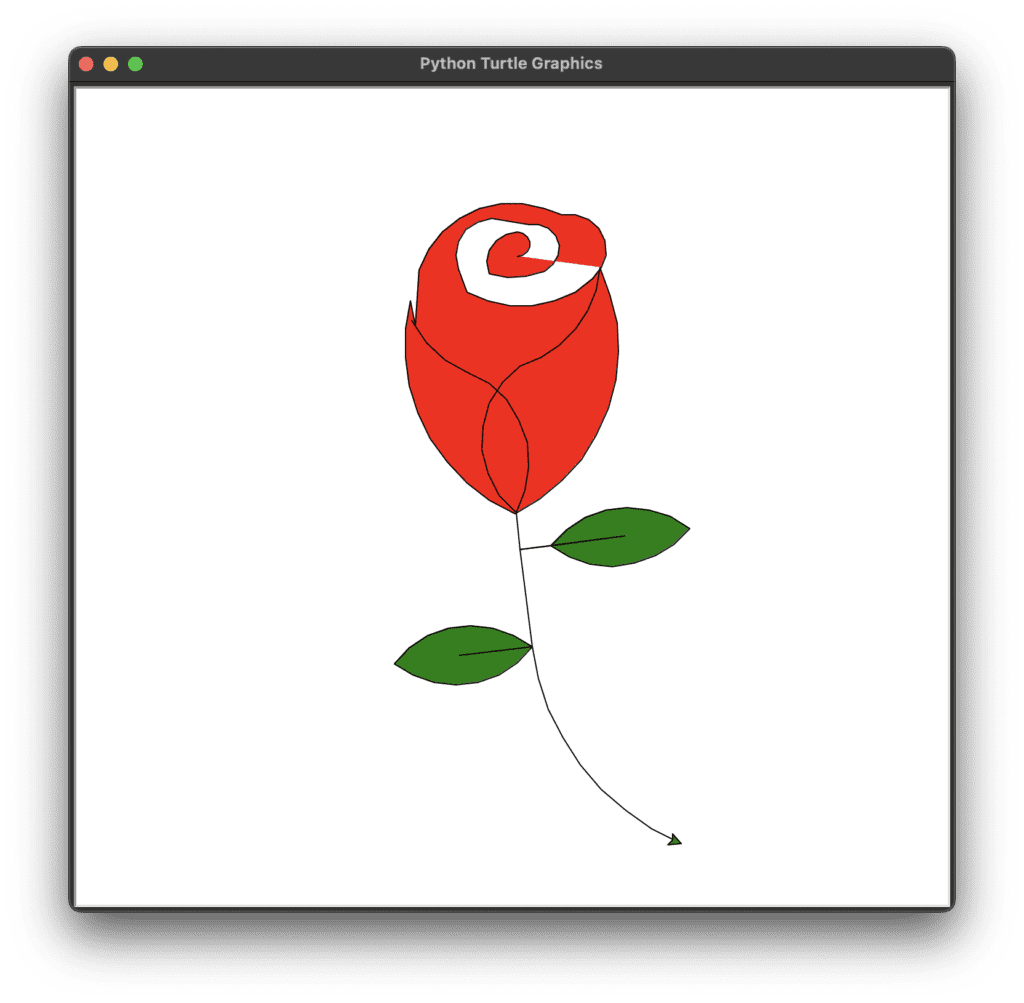
Find More Projects
URL Shortener Using Python Django Introduction: Long URLs can be shortened into short, shareable links with the help of the URL Shortener …
User Authentication System Using Python Django Introduction: The implementation of safe and adaptable user authentication in Django is the main goal of …
The E-Learning System using Java with a Graphical User Interface (GUI) Introduction The E-Learning System is developed using Java (with a Graphical …
Weather App Using Python Django Introduction: When a user enters the name of a city, the Weather App retrieves current weather information. …
Quiz App Using Python Django Introduction: Users can take quizzes in a variety of subjects, see their results, and monitor their progress …
resume screener in python using python introduction The hiring process often begins with reviewing numerous resumes to filter out the most suitable …








