Creating A WaterMark on Image using OpenCV with Source Code
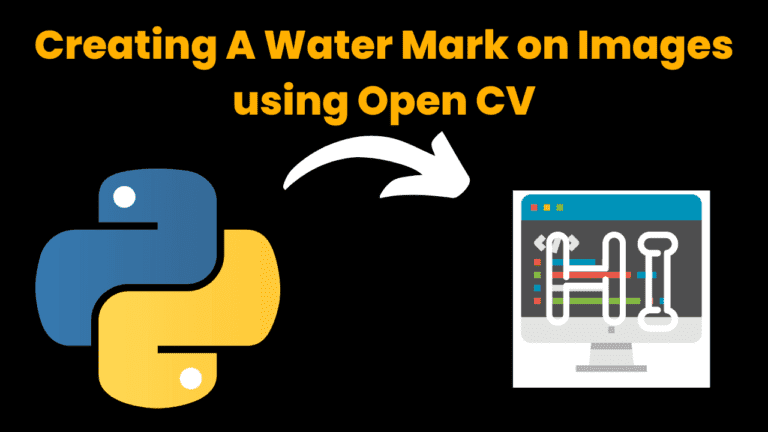
Introduction:
We are now making watermarking images using OpenCV in Python in this project. Watermark is looking left Text/logo onto the image. This helps us to identify the actual developer of an artist. Watermarks are used to protect the copyright of the picture. watermarks sometimes work as branding & marketing for the company or as an individual.
A watermark is a logo, signature, text, or pattern that is intentionally onto different images and is used to protect the copyright of the photos & branding. The primary purpose of Watermarking is to promote a brand. After watermarking, a picture is too difficult to copy or use the original image without the company & developer’s permission. Before giving watermarking to the vision we have to OpenCV module install in your system. OpenCV is a python library that provides various features. it is easy to use and does not need any setup. Let’s understand this now open Your code editor.
Image before watermarking

How To Run The Code :
1. Open any python code editor and paste the code below
2. after that need to install the OpenCV python library
3. open your command prompt and hit the command below
4. pip install OpenCV-python
5. Click on the run and run the code
Source Code:
# importing cv2
import cv2
# importing watermark that we are going to use & python file and image in same folder
logo = cv2.imread("logo.png")
# importing image on which we are going to apply watermark
img = cv2.imread("image1.png")
# height and width of the watermark
h_logo, w_logo, _ = logo.shape
# height and width of the image
h_img, w_img, _ = img.shape
# calculating coordinates of center
# calculating center, where we are going to
# place our watermark
center_y = int(h_img/2)
center_x = int(w_img/2)
# calculating from top, bottom, right and left
top_y = center_y - int(h_logo/2)
left_x = center_x - int(w_logo/2)
bottom_y = top_y + h_logo
right_x = left_x + w_logo
# adding watermark to the image
destination = img[top_y:bottom_y, left_x:right_x]
result = cv2.addWeighted(destination, 1, logo, 0.5, 0)
# displaying and saving image
img[top_y:bottom_y, left_x:right_x] = result
cv2.imwrite("watermarked.jpg", img)
cv2.imshow("Watermarked Image", img)
cv2.waitKey(0)
cv2.destroyAllWindows()
Output:
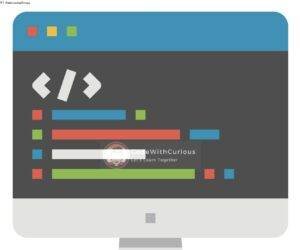
Find More Projects
Build a Quiz Game Using HTML CSS and JavaScript Introduction Hello coders, you might have played various games, but were you aware …
Emoji Catcher Game Using HTML CSS and JavaScript Introduction Hello Coders, Welcome to another new blog. In this article we’ve made a …
Typing Challenge Using HTML CSS and JavaScript Introduction Hello friends, all you developer friends are welcome to our new project. If you …
Breakout Game Using HTML CSS and JavaScript With Source Code Introduction Hello friends, welcome to today’s new blog post. All of you …
Digital and Analog Clock using HTML CSS and JavaScript Introduction : This project is a digital clock and stopwatch system, which allows …
Coffee Shop Website using HTML, CSS & JavaScript Introduction : This project is a website for coffee house business. It uses HTML …












