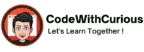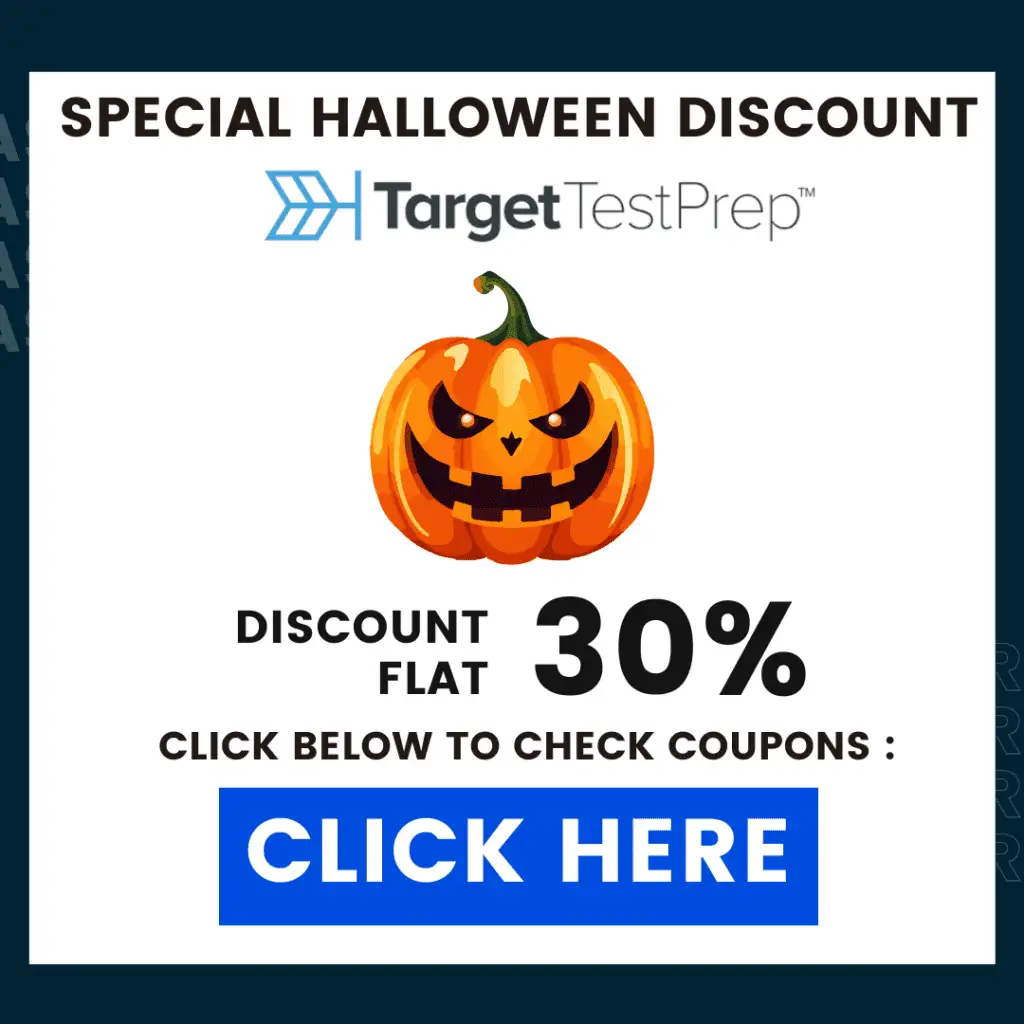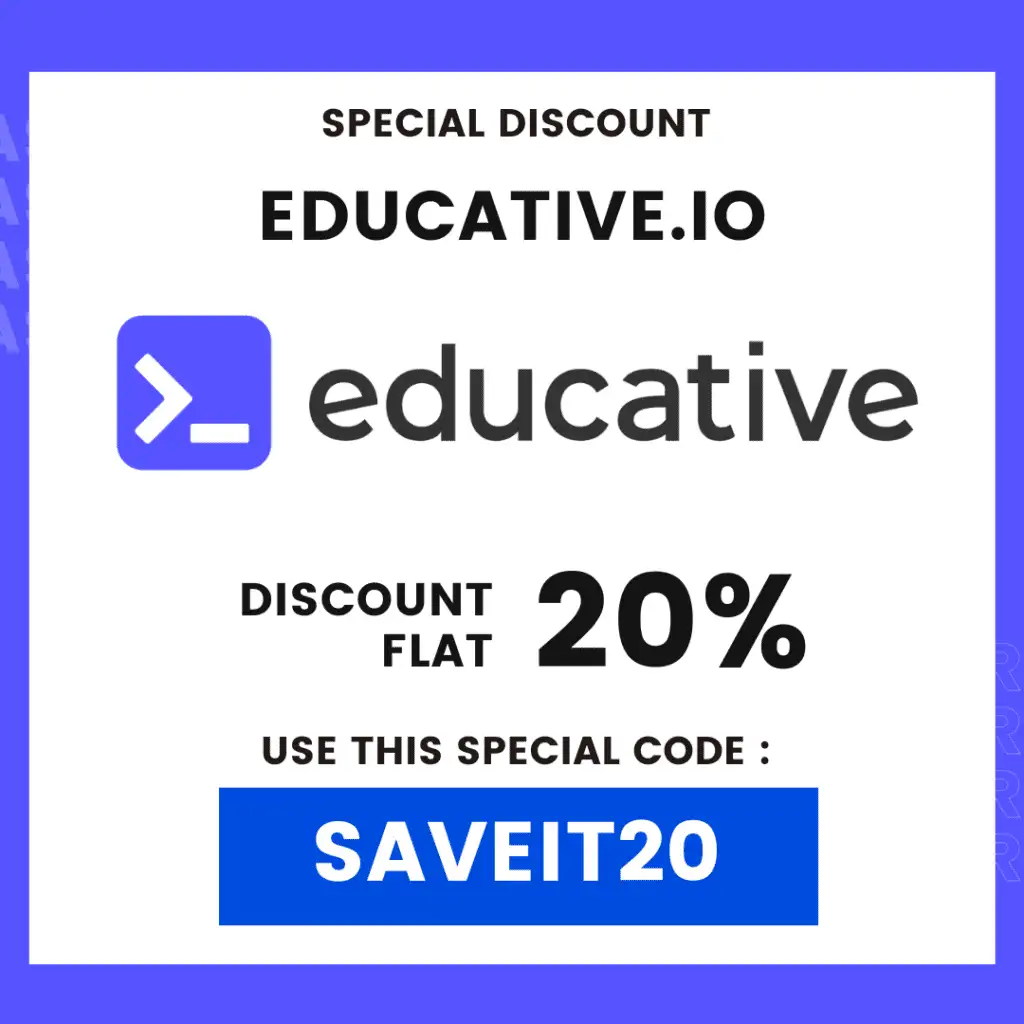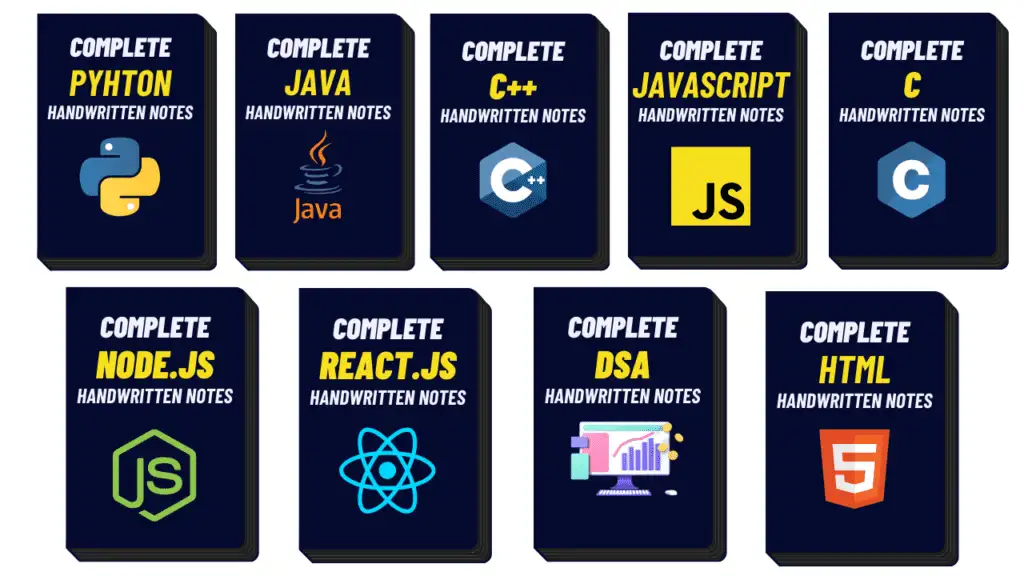Student Management System Using Python
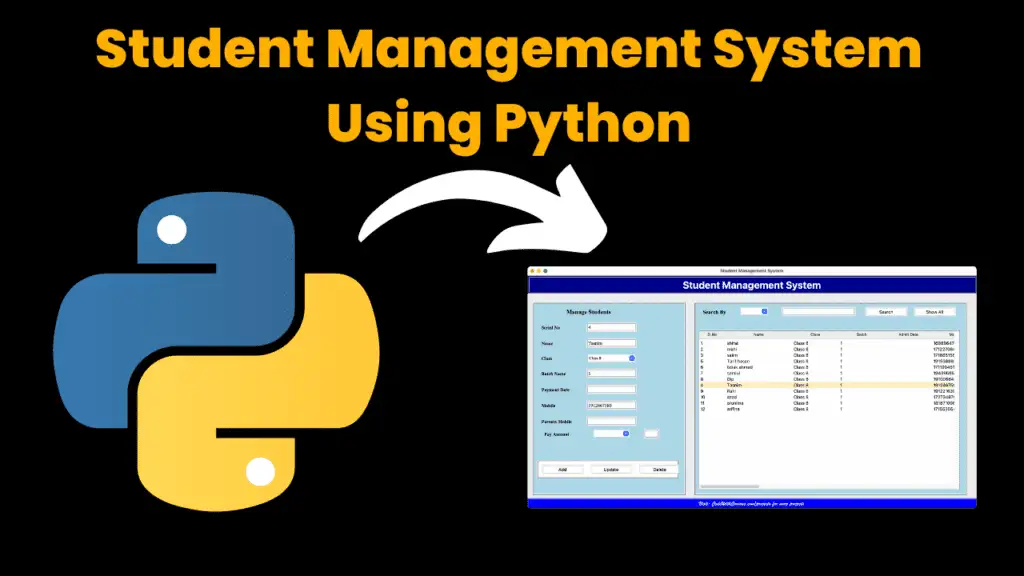
Introduction:
The Student Management System is a comprehensive software solution designed to streamline the process of managing student records in educational institutions. This project aims to provide a user-friendly interface for administrators and educators to efficiently handle student information, including personal details, class assignments, admission dates, payment records, and more.
With the increasing complexity of educational administration, there arises a need for a robust system to centralize and organize student data effectively. The Student Management System addresses this need by offering a feature-rich platform that facilitates tasks such as enrollment, record-keeping, communication, and analysis.
Key Features:
User-friendly Interface: The system features an intuitive graphical interface built using the Tkinter library in Python, ensuring ease of use for administrators and educators.
Database Integration: Utilizing SQLite, the system stores and manages student data in a structured manner, enabling efficient retrieval and manipulation of information.
Student Record Management: Administrators can add, update, delete, and search for student records, including personal details, class assignments, and admission dates.
Payment Tracking: The system allows tracking of payment records, enabling administrators to monitor fee payments on a monthly basis.
Customizable Reporting: Educators can generate customized reports to analyze student performance, attendance, and payment history, aiding in informed decision-making.
Error Handling and Validation: The system incorporates robust error handling mechanisms and data validation checks to ensure data integrity and minimize errors.
Required modules:
tkinter: This module is a standard GUI (Graphical User Interface) library in Python, used for creating GUI applications.sqlite3: This module enables interaction with SQLite databases, allowing the project to store and manage student data.messagebox: This module provides a simple way to display messages in a dialog box, which is useful for showing error messages or notifications to the user.
Code Explanation:
Importing Modules:
from tkinter import * from tkinter import ttk import sqlite3 from tkinter import messagebox- The code imports necessary modules:
tkinter: This is a standard GUI (Graphical User Interface) library in Python.sqlite3: This module enables interaction with SQLite databases.messagebox: This module provides a simple way to display messages in a dialog box.
- The code imports necessary modules:
Creating a Class
Student:class Student: def __init__(self, root): # Constructor function where the GUI is defined- The
Studentclass is created to manage the student management system application. - The
__init__method initializes the attributes of the class and creates the GUI elements.
- The
Initializing the Tkinter GUI:
root = Tk() ob = Student(root) root.mainloop()- A Tkinter window (
root) is created, and an instance of theStudentclass (ob) is created withrootas its argument. root.mainloop()starts the Tkinter event loop, allowing the GUI to respond to user interactions.
- A Tkinter window (
Defining GUI Elements:
- Labels, entry fields, comboboxes, buttons, and frames are defined within the
__init__method to create the layout of the student management system application.
- Labels, entry fields, comboboxes, buttons, and frames are defined within the
Managing Student Data:
- Methods like
add_students,fetch_data,clear,get_cursor,update_data,delete_data, andsearch_dataare defined within theStudentclass to handle different operations related to student data. - These methods interact with the SQLite database to perform operations such as adding, updating, deleting, fetching, and searching student records.
- Methods like
SQLite Database:
- The code connects to an SQLite database named
student.db. - It defines a table named
studentsto store student records with columns like serial number (sl), name, class, batch, admit date, mobile, parent’s mobile, and payment details for each month.
- The code connects to an SQLite database named
Error Handling:
- The code includes error handling mechanisms using
try-exceptblocks and displays error messages usingmessagebox.showerrorin case of any exceptions.
- The code includes error handling mechanisms using
Event Handling:
- The code binds events like clicking on a table row (
<ButtonRelease-1>) to theget_cursormethod to handle user interactions.
- The code binds events like clicking on a table row (
How to Run Below Code:
To run the provided code, you can follow these steps:
- Make sure you have Python installed on your system.
- Ensure you have the necessary modules installed. In this case, the code utilizes
tkinter,sqlite3, andmessageboxfromtkinter. - Copy the entire code snippet into a Python file with a
.pyextension, for example,student_management_system.py. - Open a terminal or command prompt.
- Navigate to the directory where your Python file is saved using the
cdcommand. - Run the Python file by executing the command
python student.py.
Source Code:
from tkinter import *
from tkinter import ttk
import sqlite3
from tkinter import messagebox
class Student:
def __init__(self,root):
self.root = root
self.root.title("Student Management System")
self.root.geometry("1350x700+0+0")
title = Label(self.root,text="Student Management System",bd=6,relief=GROOVE,font=("Algerian",30,'bold'),bg='dark blue',fg='white' )
title.pack(side=TOP,fill=X)
self.sl_var = StringVar()
self.name_var = StringVar()
self.class_var = StringVar()
self.batch_var = StringVar()
self.adate_var = StringVar()
self.mob_var = StringVar()
self.pmob_var = StringVar()
self.jan_var = ""
self.feb_var = ""
self.mar_var = ""
self.apr_var = ""
self.may_var = ""
self.jun_var = ""
self.jul_var = ""
self.aug_var = ""
self.sep_var = ""
self.oct_var = ""
self.nov_var = ""
self.dec_var = ""
self.pay_month_var = StringVar()
self.pay_amount_var = StringVar()
self.search_by = StringVar()
self.search_txt = StringVar()
title = Label(self.root,text="Visit: CodeWithCurious.com/projects for more projects",bd=3,relief=GROOVE,font=("Brush Script MT",18),bg='blue',fg='white' )
title.pack(side=BOTTOM,fill=X)
manage_frame = Label(self.root,bd=4,relief=RIDGE,bg='light blue')
manage_frame.place(x=15,y=80,width=460,height=580)
m_title=Label(manage_frame,text="Manage Students",bg="light blue",fg="black",font=("times new roman",18,"bold"))
m_title.grid(row=0,columnspan=2,pady=10)
lbl_sl=Label(manage_frame,text="Serial No",bg="light blue",fg="black",font=("times new roman",14,'bold'))
lbl_sl.grid(row=1,column=0,pady=10,padx=20,sticky='w')
txt_sl = Entry(manage_frame,textvariable= self.sl_var, font=('times new roman',14),bd=2,relief=GROOVE)
txt_sl.grid(row=1,column=1,pady=10,padx=20,sticky='w')
lbl_name=Label(manage_frame,text="Name",bg="light blue",fg="black",font=("times new roman",14,'bold'))
lbl_name.grid(row=2,column=0,pady=10,padx=20,sticky='w')
txt_name = Entry(manage_frame,textvariable=self.name_var,font=('times new roman',14),bd=2,relief=GROOVE)
txt_name.grid(row=2,column=1,pady=10,padx=20,sticky='w')
lbl_class=Label(manage_frame,text="Class",bg="light blue",fg="black",font=("times new roman",14,'bold'))
lbl_class.grid(row=3,column=0,pady=10,padx=20,sticky='w')
combo_class = ttk.Combobox(manage_frame,textvariable=self.class_var,font=("times new roman",12,'bold'),state='readonly')
combo_class['values']=("Class 1","Class 2","Class 3","Class 4","Class 5","Class 6","Class 7","Class 8","Class 9","Class 10")
combo_class.grid(row=3,column=1,pady=10,padx=20)
lbl_batch=Label(manage_frame,text="Batch Name",bg="light blue",fg="black",font=("times new roman",14,'bold'))
lbl_batch.grid(row=4,column=0,pady=10,padx=20,sticky='w')
txt_batch = Entry(manage_frame,textvariable=self.batch_var,font=('times new roman',14),bd=2,relief=GROOVE)
txt_batch.grid(row=4,column=1,pady=10,padx=20,sticky='w')
lbl_adate=Label(manage_frame,text="Payment Date",bg="light blue",fg="black",font=("times new roman",14,'bold'))
lbl_adate.grid(row=5,column=0,pady=10,padx=20,sticky='w')
txt_adate = Entry(manage_frame,textvariable=self.adate_var,font=('times new roman',14),bd=2,relief=GROOVE)
txt_adate.grid(row=5,column=1,pady=10,padx=20,sticky='w')
lbl_mob=Label(manage_frame,text="Mobile",bg="light blue",fg="black",font=("times new roman",14,'bold'))
lbl_mob.grid(row=6,column=0,pady=10,padx=20,sticky='w')
txt_mob = Entry(manage_frame,textvariable=self.mob_var,font=('times new roman',14),bd=2,relief=GROOVE)
txt_mob.grid(row=6,column=1,pady=10,padx=20,sticky='w')
lbl_pmob=Label(manage_frame,text="Parents Mobile",bg="light blue",fg="black",font=("times new roman",14,'bold'))
lbl_pmob.grid(row=7,column=0,pady=10,padx=20,sticky='w')
txt_pmob = Entry(manage_frame,textvariable=self.pmob_var,font=('times new roman',14),bd=2,relief=GROOVE)
txt_pmob.grid(row=7,column=1,pady=10,padx=20,sticky='w')
lbl_pay=Label(manage_frame,text="Pay Amount",bg="light blue",fg="black",font=("times new roman",14,'bold'))
lbl_pay.grid(row=8,column=0)
combo_pay = ttk.Combobox(manage_frame,width=14,textvariable=self.pay_month_var,font=("times new roman",12,'bold'),state='readonly')
combo_pay['values']=("jan","feb","mar","apr","may","jun","jul","aug","sep","oct","nov","dec")
combo_pay.grid(row=8,column=1)
txt_pay = Entry(manage_frame,textvariable=self.pay_amount_var,width=5,font=('times new roman',14),bd=2,relief=GROOVE)
txt_pay.grid(row=8,column=2)
btn_frame = Frame(manage_frame,bd=4,relief=RIDGE,bg='white')
btn_frame.place(x=10,y=470,width=425)
addbtn = Button(btn_frame,text="Add",width=10,command=self.add_students).grid(row=0,column=0,padx=10,pady=10)
updatebtn = Button(btn_frame,text="Update",width=10,command=self.update_data).grid(row=0,column=1,padx=10,pady=10)
deletebtn = Button(btn_frame,text="Delete",width=10,command=self.delete_data).grid(row=0,column=2,padx=10,pady=10)
clearbtn = Button(btn_frame,text="Clear",width=10,command=self.clear).grid(row=0,column=3,padx=10,pady=10)
detail_frame = Frame(self.root,bd=4,relief=RIDGE,bg='light blue')
detail_frame.place(x=500,y=80,width=820,height=580)
lbl_search = Label(detail_frame,text="Search By",bg="light blue",fg="black",font=("times new roman",16,'bold'))
lbl_search.grid(row=0,column=0,pady=10,padx=20,sticky='w')
combo_search = ttk.Combobox(detail_frame,width=10,textvariable=self.search_by,font=("times new roman",12,'bold'),state='readonly')
combo_search['values']=("sl","name","class")
combo_search.grid(row=0,column=1,pady=10,padx=20)
txt_search = Entry(detail_frame,width=30,textvariable=self.search_txt,font=('times new roman',14),bd=2,relief=GROOVE)
txt_search.grid(row=0,column=2,pady=10,padx=20,sticky='w')
searchbtn = Button(detail_frame,text="Search",width=10,command=self.search_data).grid(row=0,column=3,padx=10,pady=10)
showallbtn = Button(detail_frame,text="Show All",width=10,command=self.fetch_data).grid(row=0,column=4,padx=10,pady=10)
table_frame = Frame(detail_frame,bd=2,relief=RIDGE,bg='light blue')
table_frame.place(x=10,y=80,width=785,height=480)
scroll_x = Scrollbar(table_frame,orient="horizontal")
scroll_y = Scrollbar(table_frame,orient="vertical")
self.student_table = ttk.Treeview(table_frame,columns=("sl","name","class","batch","adate","mob","pmob",
"jan","feb","mar","apr","may","jun","jul","aug","sep","oct","nov","dec"),
xscrollcommand=scroll_x.set,yscrollcommand=scroll_y.set)
scroll_x.pack(side=BOTTOM,fill=X)
scroll_y.pack(side=RIGHT,fill=Y)
scroll_x.config(command=self.student_table.xview)
scroll_y.config(command=self.student_table.yview)
self.student_table.heading("sl",text="Sl.No")
self.student_table.heading("name",text="Name")
self.student_table.heading("class",text="Class")
self.student_table.heading("batch",text="Batch")
self.student_table.heading("adate",text="Admit Date")
self.student_table.heading("mob",text="Mobile")
self.student_table.heading("pmob",text="Parents Mobile")
self.student_table.heading("jan",text="January")
self.student_table.heading("feb",text="February")
self.student_table.heading("mar",text="March")
self.student_table.heading("apr",text="April")
self.student_table.heading("may",text="May")
self.student_table.heading("jun",text="June")
self.student_table.heading("jul",text="July")
self.student_table.heading("aug",text="August")
self.student_table.heading("sep",text="September")
self.student_table.heading("oct",text="October")
self.student_table.heading("nov",text="November")
self.student_table.heading("dec",text="December")
self.student_table['show']='headings'
self.student_table.column("sl",width=80)
self.student_table.column("name",width=200)
self.student_table.column("class",width=140)
self.student_table.column("batch",width=140)
self.student_table.column("adate",width=140)
self.student_table.column("mob",width=140)
self.student_table.column("pmob",width=140)
self.student_table.pack(fill=BOTH,expand=1)
self.student_table.bind("<ButtonRelease-1>",self.get_cursor)
self.fetch_data()
def add_students(self):
if self.sl_var.get()=="" or self.name_var.get()=="" or self.class_var.get()=="":
messagebox.showerror("Error","All fields are required!")
else:
conn=sqlite3.connect("student.db")
cur=conn.cursor()
cur.execute("""CREATE TABLE IF NOT EXISTS students(sl integer,name TEXT,class TEXT,batch TEXT,adate TEXT,
mob TEXT,pmob TEXT,jan TEXT,feb TEXT,mar TEXT,apr TEXT,may TEXT, jun TEXT,
jul TEXT,aug TEXT, sep TEXT,oct TEXT,nov TEXT,dec TEXT)""")
self.set_data()
cur.execute("insert into students values(?,?,?,?,?,?,?,?,?,?,?,?,?,?,?,?,?,?,?)",(
int(self.sl_var.get()),
self.name_var.get(),
self.class_var.get(),
self.batch_var.get(),
self.adate_var.get(),
self.mob_var.get(),
self.pmob_var.get(),self.jan_var,self.feb_var,
self.mar_var,self.apr_var,self.may_var,self.jun_var,
self.jul_var,self.aug_var,self.sep_var,self.oct_var,
self.nov_var,self.dec_var))
conn.commit()
self.fetch_data()
self.clear()
conn.close()
messagebox.showinfo("Success","Record has been inserted successfully.")
def fetch_data(self):
conn=sqlite3.connect("student.db")
cur=conn.cursor()
cur.execute("select * from students")
rows = cur.fetchall()
if len(rows)!=0:
self.student_table.delete(*self.student_table.get_children())
for row in rows:
self.student_table.insert("",END,values=row)
conn.commit()
conn.close()
def clear(self):
self.sl_var.set("")
self.name_var.set("")
self.class_var.set("")
self.batch_var.set("")
self.adate_var.set("")
self.mob_var.set("")
self.pmob_var.set("")
self.pay_month_var.set("")
self.pay_amount_var.set("")
def get_cursor(self,event):
cursor_row = self.student_table.focus()
contents = self.student_table.item(cursor_row)
row = contents['values']
self.sl_var.set(row[0])
self.name_var.set(row[1])
self.class_var.set(row[2])
self.batch_var.set(row[3])
self.adate_var.set(row[4])
self.mob_var.set(row[5])
self.pmob_var.set(row[6])
def update_data(self):
conn=sqlite3.connect("student.db")
cur=conn.cursor()
self.set_data()
cur.execute("""update students set name=?,class=?,batch=?,adate=?,mob=?,pmob=?,jan=?,
feb=?,mar=?,apr=?,may=?,jun=?,jul=?,aug=?,sep=?,oct=?,nov=?,dec=? where sl=?""",(
self.name_var.get(),
self.class_var.get(),
self.batch_var.get(),
self.adate_var.get(),
self.mob_var.get(),
self.pmob_var.get(),self.jan_var,self.feb_var,
self.mar_var,self.apr_var,self.may_var,self.jun_var,
self.jul_var,self.aug_var,self.sep_var,self.oct_var,
self.nov_var,self.dec_var,
int(self.sl_var.get())))
conn.commit()
self.fetch_data()
self.clear()
conn.close()
messagebox.showinfo("Success","Record has been updated successfully.")
def delete_data(self):
conn=sqlite3.connect("student.db")
cur=conn.cursor()
cur.execute("delete from students where sl=?",(int(self.sl_var.get()),))
conn.commit()
self.fetch_data()
self.clear()
conn.close()
messagebox.showinfo("Success","Record has been deleted successfully.")
def search_data(self):
#==================================for sqlite3==================
conn=sqlite3.connect("student.db")
cur=conn.cursor()
cur.execute("select * from students where "+str(self.search_by.get())+" LIKE '%"+str(self.search_txt.get())+"%'")
rows = cur.fetchall()
if len(rows)!=0:
self.student_table.delete(*self.student_table.get_children())
for row in rows:
self.student_table.insert("",END,values=row)
conn.commit()
else:
messagebox.showerror("Error","Record doesn't find")
conn.close()
def set_data(self):
if self.pay_month_var.get()=="jan":
self.jan_var = self.pay_amount_var.get()
elif self.pay_month_var.get()=="feb":
self.feb_var = self.pay_amount_var.get()
elif self.pay_month_var.get()=="mar":
self.mar_var = self.pay_amount_var.get()
elif self.pay_month_var.get()=="apr":
self.apr_var = self.pay_amount_var.get()
elif self.pay_month_var.get()=="may":
self.may_var = self.pay_amount_var.get()
elif self.pay_month_var.get()=="jun":
self.jun_var = self.pay_amount_var.get()
elif self.pay_month_var.get()=="jul":
self.jul_var = self.pay_amount_var.get()
elif self.pay_month_var.get()=="aug":
self.aug_var = self.pay_amount_var.get()
elif self.pay_month_var.get()=="sep":
self.sep_var = self.pay_amount_var.get()
elif self.pay_month_var.get()=="oct":
self.oct_var = self.pay_amount_var.get()
elif self.pay_month_var.get()=="nov":
self.nov_var = self.pay_amount_var.get()
elif self.pay_month_var.get()=="dec":
self.dec_var = self.pay_amount_var.get()
root = Tk()
ob = Student(root)
root.mainloop()
Output:

More Projects:
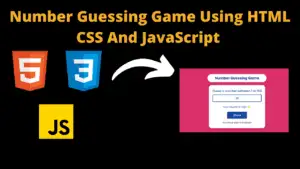
Number Guessing Game Using HTML CSS And JavaScript
Build a Quiz Game Using HTML CSS and JavaScript Introduction Hello coders, you might have played various games, but were you aware that you can
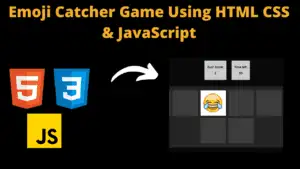
Emoji Catcher Game Using HTML CSS and JavaScript
Emoji Catcher Game Using HTML CSS and JavaScript Introduction Hello Coders, Welcome to another new blog. In this article we’ve made a emoji catcher game.
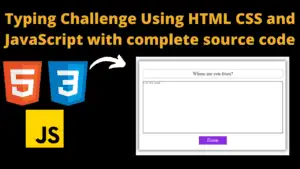
Typing Challenge Using HTML CSS and JavaScript with complete source code
Typing Challenge Using HTML CSS and JavaScript Introduction Hello friends, all you developer friends are welcome to our new project. If you are also new
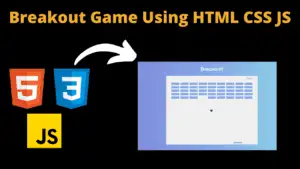
Breakout Game Using HTML CSS and JavaScript With Source Code
Breakout Game Using HTML CSS and JavaScript With Source Code Introduction Hello friends, welcome to today’s new blog post. All of you are welcome. Today

Digital and Analog Clock using HTML CSS and JavaScript
Digital and Analog Clock using HTML CSS and JavaScript Introduction : This project is a digital clock and stopwatch system, which allows the user to

Coffee Shop Website using HTML CSS and JavaScript
Coffee Shop Website using HTML, CSS & JavaScript Introduction : This project is a website for coffee house business. It uses HTML for the structure,