GUI Stopwatch using Python with Source Code
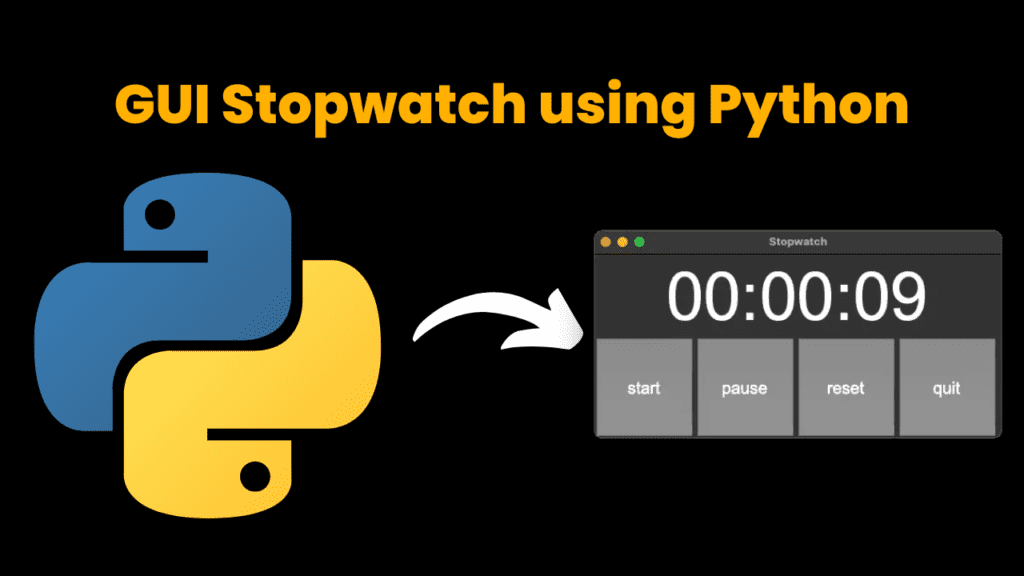
Introduction:
We will build the GUI(graphical user interface) Stopwatch application using
python with Tkinter. Tkinter is a python GUI package. Tkinter is the fast and
easiest way to create GUI applications. We will create start, pause, stop and quit buttons to control our application.
Project Requirements:
- For writing code, there must be a text editor on your pc (any text editor).
- There must be a python installed in your system
That’s it you’re ready to go.
Let’s Start:
Steps:
- Create a new file with any name you like.
- Open that file with a text editor of your choice. We are using vs code.
- Now create a folder with stopwatch.py (you can use any name you like just add .py at the end)
- Now programming and programming logic begins (Final Code)
Source Code:
# ***** IMPORTS *****
import tkinter as tk
# ***** VARIABLES *****
# use a boolean variable to help control state of time (running or not running)
running = False
# time variables initially set to 0
hours, minutes, seconds = 0, 0, 0
# ***** NOTES ON GLOBAL *****
# global will be used to modify variables outside functions
# another option would be to use a class and subclass Frame
# ***** FUNCTIONS *****
# start, pause, and reset functions will be called when the buttons are clicked
# start function
def start():
global running
if not running:
update()
running = True
# pause function
def pause():
global running
if running:
# cancel updating of time using after_cancel()
stopwatch_label.after_cancel(update_time)
running = False
# reset function
def reset():
global running
if running:
# cancel updating of time using after_cancel()
stopwatch_label.after_cancel(update_time)
running = False
# set variables back to zero
global hours, minutes, seconds
hours, minutes, seconds = 0, 0, 0
# set label back to zero
stopwatch_label.config(text='00:00:00')
# update stopwatch function
def update():
# update seconds with (addition) compound assignment operator
global hours, minutes, seconds
seconds += 1
if seconds == 60:
minutes += 1
seconds = 0
if minutes == 60:
hours += 1
minutes = 0
# format time to include leading zeros
hours_string = f'{hours}' if hours > 9 else f'0{hours}'
minutes_string = f'{minutes}' if minutes > 9 else f'0{minutes}'
seconds_string = f'{seconds}' if seconds > 9 else f'0{seconds}'
# update timer label after 1000 ms (1 second)
stopwatch_label.config(text=hours_string + ':' + minutes_string + ':' + seconds_string)
# after each second (1000 milliseconds), call update function
# use update_time variable to cancel or pause the time using after_cancel
global update_time
update_time = stopwatch_label.after(1000, update)
# ***** WIDGETS *****
# create main window
root = tk.Tk()
root.geometry('485x220')
root.title('Stopwatch')
# label to display time
stopwatch_label = tk.Label(text='00:00:00', font=('Arial', 80))
stopwatch_label.pack()
# start, pause, reset, quit buttons
start_button = tk.Button(text='start', height=5, width=7, font=('Arial', 20), command=start)
start_button.pack(side=tk.LEFT)
pause_button = tk.Button(text='pause', height=5, width=7, font=('Arial', 20), command=pause)
pause_button.pack(side=tk.LEFT)
reset_button = tk.Button(text='reset', height=5, width=7, font=('Arial', 20), command=reset)
reset_button.pack(side=tk.LEFT)
quit_button = tk.Button(text='quit', height=5, width=7, font=('Arial', 20), command=root.quit)
quit_button.pack(side=tk.LEFT)
# ***** MAINLOOP *****
# run app
root.mainloop()
Explanation:
- First, we import all the important libraries and modules
Then we created the main window using Tkinter and we use geometry to size the window then we gave it a title. - To create a label for the time we use tk.label there we put our time in the font type and font size then we use the pack to pack it into the window.
- Then we created the start, pause, reset and quit buttons. To create the button we use tk.button then we put in the text the height the width
the font type and font size. - To make our button work we created the start, pause, reset and quit functions.
- Then there for command, we assign the function that will be called when
we click the button and for each button, we use a pack to pack into the window - And to run the app we use root.mainloop(). That’s it you’re stopwatch is ready. Keep visiting codewithcurious.com for more such projects.
Output :
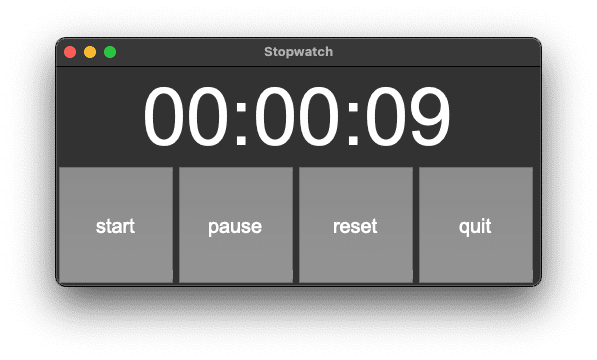
Find More Projects
Build a Quiz Game Using HTML CSS and JavaScript Introduction Hello coders, you might have played various games, but were you aware …
Emoji Catcher Game Using HTML CSS and JavaScript Introduction Hello Coders, Welcome to another new blog. In this article we’ve made a …
Typing Challenge Using HTML CSS and JavaScript Introduction Hello friends, all you developer friends are welcome to our new project. If you …
Breakout Game Using HTML CSS and JavaScript With Source Code Introduction Hello friends, welcome to today’s new blog post. All of you …
Digital and Analog Clock using HTML CSS and JavaScript Introduction : This project is a digital clock and stopwatch system, which allows …
Coffee Shop Website using HTML, CSS & JavaScript Introduction : This project is a website for coffee house business. It uses HTML …












