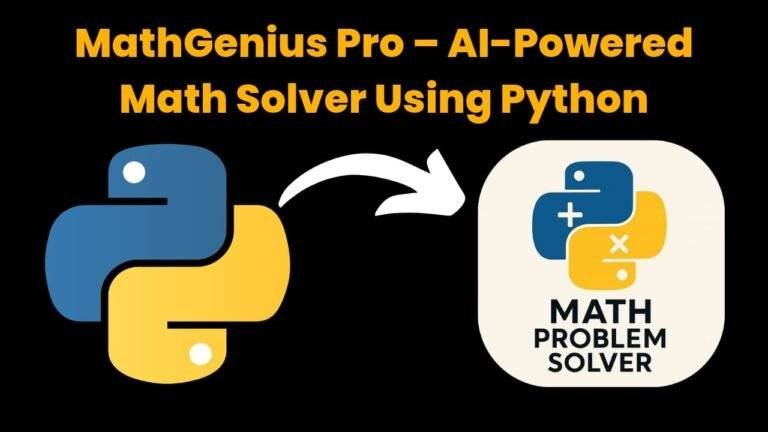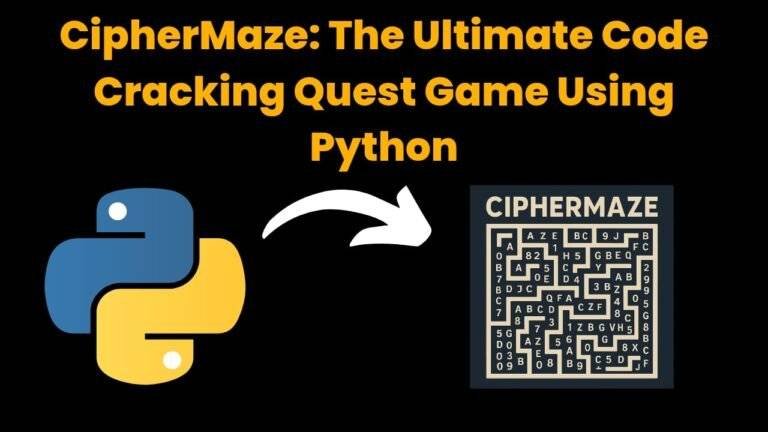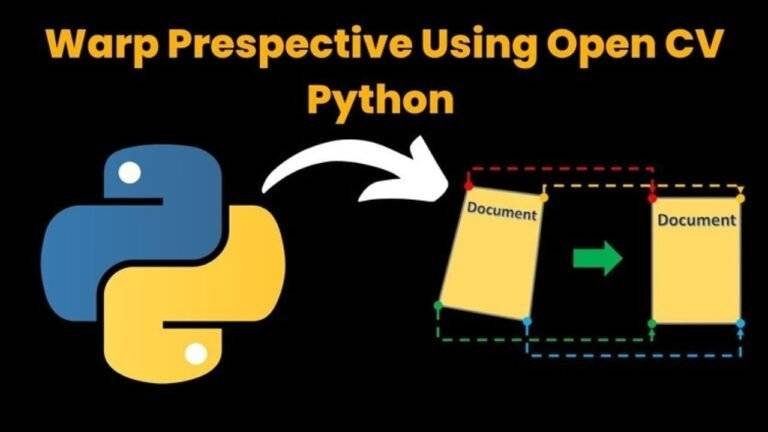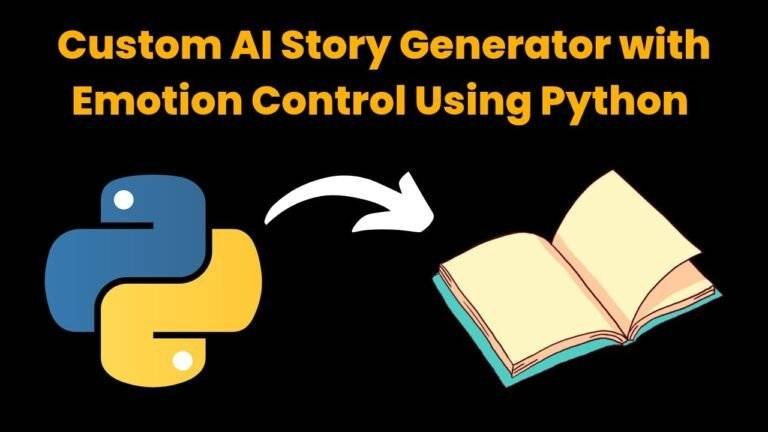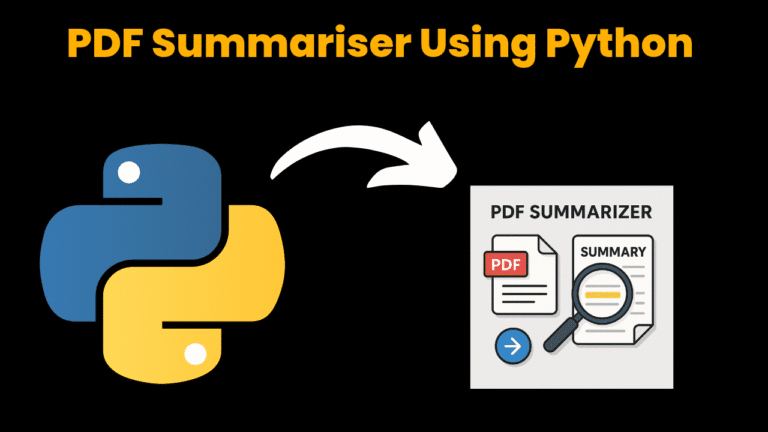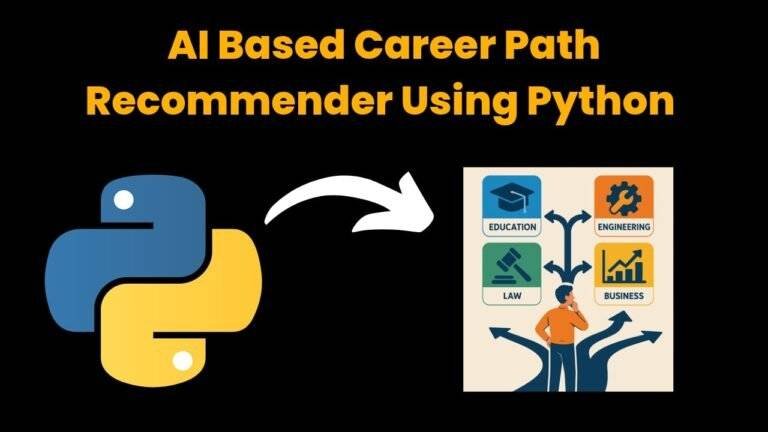Library Management using Python GUI With Source Code

Introduction:
This Library Management System project is a Python-based solution that utilizes the tkinter library to create a graphical user interface (GUI). Its main goal is to simplify and streamline the process of managing books and library members. The code includes a class named “Library Management,” which holds several methods and variables that handle the different features of the system, including login, registration, adding books, removing books, issuing books, and returning books. Although this implementation is basic, it offers room for future enhancements and upgrades.
Source Code :
Get Discount on Top Educational Courses
import tkinter as tk
from tkinter import messagebox
class LibraryManagement:
def __init__(self, master):
self.master = master
self.master.title("Library Management System")
self.master.geometry("400x400")
self.master.config(bg='#708090')
self.books = []
self.lend_list = []
# Labels
self.login_label = tk.Label(self.master, text="Library Management System", font=("Helvetica", 16), bg='#708090', fg='white')
self.login_label.pack()
self.username_label = tk.Label(self.master, text="Username", font=("Helvetica", 12), bg='#708090', fg='white')
self.username_label.pack()
self.username_entry = tk.Entry(self.master, font=("Helvetica", 12))
self.username_entry.pack()
self.password_label = tk.Label(self.master, text="Password", font=("Helvetica", 12), bg='#708090', fg='white')
self.password_label.pack()
self.password_entry = tk.Entry(self.master, font=("Helvetica", 12), show="*")
self.password_entry.pack()
# Login
self.login_button = tk.Button(self.master, text="Login", command=self.login, font=("Helvetica", 12))
self.login_button.pack()
# Register
self.register_button = tk.Button(self.master, text="Register", command=self.register, font=("Helvetica", 12))
self.register_button.pack()
self.username = ""
self.password = ""
self.librarians = []
def login(self):
self.username = self.username_entry.get()
self.password = self.password_entry.get()
for librarian in self.librarians:
if self.username == librarian[0] and self.password == librarian[1]:
self.username_entry.delete(0, tk.END)
self.password_entry.delete(0, tk.END)
self.login_label.destroy()
self.username_label.destroy()
self.username_entry.destroy()
self.password_label.destroy()
self.password_entry.destroy()
self.login_button.destroy()
self.register_button.destroy()
self.library_management_screen()
return
messagebox.showerror("Error", "Invalid username or password")
def register(self):
self.username = self.username_entry.get()
self.password = self.password_entry.get()
self.librarians.append([self.username, self.password])
self.username_entry.delete(0, tk.END)
self.password_entry.delete(0, tk.END)
def library_management_screen(self):
self.add_book_label = tk.Label(self.master, text="Add Book", font=("Helvetica", 16), bg='#708090', fg='white')
self.add_book_label.pack()
self.add_book_entry = tk.Entry(self.master, font=("Helvetica", 12))
self.add_book_entry.pack()
self.add_book_button = tk.Button(self.master, text="Add Book", command=self.add_book, font=("Helvetica", 12))
self.add_book_button.pack()
self.remove_book_label = tk.Label(self.master, text="Remove Book", font=("Helvetica", 16), bg='#708090', fg='white')
self.remove_book_label.pack()
self.remove_book_entry = tk.Entry(self.master, font=("Helvetica", 12))
self.remove_book_entry.pack()
self.remove_book_button = tk.Button(self.master, text="Remove Book", command=self.remove_book, font=("Helvetica", 12))
self.remove_book_button.pack()
self.issue_book_label = tk.Label(self.master, text="Issue Book", font=("Helvetica", 16), bg='#708090', fg='white')
self.issue_book_label.pack()
self.issue_book_entry = tk.Entry(self.master, font=("Helvetica", 12))
self.issue_book_entry.pack()
self.issue_book_button = tk.Button(self.master, text="Issue Book", command=self.issue_book, font=("Helvetica", 12))
self.issue_book_button.pack()
self.view_books_button = tk.Button(self.master, text="View Books", command=self.view_books, font=("Helvetica", 12))
self.view_books_button.pack()
def add_book(self):
book = self.add_book_entry.get()
self.books.append(book)
messagebox.showinfo("Success", "Book added successfully")
self.add_book_entry.delete(0, tk.END)
def remove_book(self):
book = self.remove_book_entry.get()
if book in self.books:
self.books.remove(book)
messagebox.showinfo("Success", "Book removed successfully")
else:
messagebox.showerror("Error", "Book not found")
self.remove_book_entry.delete(0, tk.END)
def issue_book(self):
book = self.issue_book_entry.get()
if book in self.books:
self.lend_list.append(book)
self.books.remove(book)
messagebox.showinfo("Success", "Book issued successfully")
else:
messagebox.showerror("Error", "Book not found")
self.issue_book_entry.delete(0, tk.END)
def view_books(self):
message = "\n".join(self.books)
messagebox.showinfo("Books", message)
if __name__ == "__main__":
root = tk.Tk()
app = LibraryManagement(root)
root.mainloop()
Explanation
- ‘import tkinter as tk’: This line imports the tkinter library and creates an alias tk to reference it easily.
- ‘from tkinter import messagebox’: This line imports the messagebox module from the
tkinter library, which provides dialog boxes to display messages.
3. The class ‘LibraryManagement’ is defined, which has a constructor method ‘
init ‘.
- The ‘ init ‘ method creates a window with a title, dimensions, and a background color. It also initializes lists for books and a lend list.
- Labels and entry boxes for username and password are created, along with Login and Register buttons.
- The ‘login’ method checks the entered username and password against a list of librarians. If the credentials are correct, the login interface is destroyed and the ‘library_management_screen’ method is called.
- The register method adds the entered username and password to the list of librarians.
- The ‘library_management_screen’ method creates labels, entry boxes, and buttons for adding, removing, issuing, and viewing books.
- The ‘add_book’ method adds the entered book to the list of books and displays a success message.
- The ‘remove_book’ method removes the entered book from the list of books if it exists and displays a success message, or an error message if it doesn’t exist.
- The ‘issue_book’ method moves the entered book from the list of books to the lend list if it exists and displays a success message, or an error message if it doesn’t exist.
- The ‘view_books’ method displays a message box with a list of all the books in the library.
- The if name == “ main “: block creates a ‘Tk’ object, initializes an instance of
‘LibraryManagement’, and starts the main event loop to display the window.
Some other information about Project
This is a library management system program. There is not very complex coding It is fully based on Python programming. We import some modules for GUI (Graphical User Interface).
There are some advantages of this program: –
- It can store Unlimited number of books.
- It stores data in memory of computer. (What can we add in it for improve)
- We can borrow books from this program.
- We can also remove books form it.
- We have to create an account for accessing books.
- There is also an option for Login
We can improve this by adding these functions: –
- We can add a database in this program for storing Books.
- We can add an option for uploading Documents, like pdf etc.
- We can improve its Login and Create a new account feature.
- So, we can improve this program by adding these features.
Output :
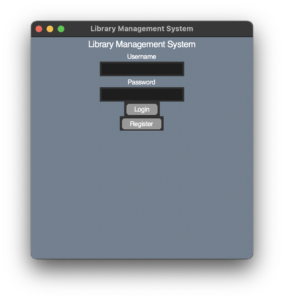
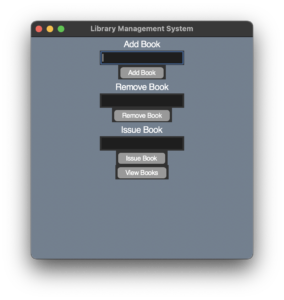
Find More Projects
MathGenius Pro – AI-Powered Math Solver Using Python Introduction: From simple arithmetic to more complicated college-level subjects like integration, differentiation, algebra, matrices, …
CipherMaze: The Ultimate Code Cracking Quest Game Using Python Introduction: You can make CipherMaze, a fun and brain-boosting puzzle game, with Python …
Warp Perspective Using Open CV Python Introduction: In this article, we are going to see how to Create a Warp Perspective System …
Custom AI Story Generator With Emotion Control Using Python Introduction: With the help of this AI-powered story generator, users can compose stories …
AI Powered PDF Summarizer Using Python Introduction: AI-Powered PDF Summarizer is a tool that extracts and summarizes research papers from ArXiv PDFs using Ollama (Gemma 3 LLM). The …
AI Based Career Path Recommender Using Python Introduction: One of the most significant and frequently perplexing decisions in a person’s life is …