Creating a Connect Four Game Using Python With Source Code

Introduction :
Connect Four is a classic two-player connection game where players take turns dropping colored discs into a grid, aiming to connect four of their own discs in a row—vertically, horizontally, or diagonally. In this tutorial, we’ll build a simple Connect Four game using Python and the turtle graphics module. This Connect Four game is designed for two players to play alternately, with one player using red discs and the other using yellow. The game board is a 7-column by 6-row grid where players drop their discs into columns, and the discs fall to the lowest available position within the selected column. The game continues until one player connects four discs in a row or the board fills up
Required Modules :
To run this project, you need the turtle and free games modules. If you don’t have free games installed, you can install it using
pip install freegames
How to Run the Code :-
1. Install Dependencies :
○ Ensure Python is installed.
○ Install the freegames module using pip.
2. Run the Code:
○ Save the provided code in a file named connect_four.py.
Run the script using Python:
python connect_four.py
3. Play the Game:
○ Agraphical window will open displaying the Connect Four grid.
○ Click on the columns to drop discs and play the game.
Code Explanation :
Let’s break down the code to understand how the Connect Four game is implemented:
1. Importing Modules
from turtle import *
from freegames import line
● turtle: Used for graphical output.
● linefromfreegames: Used to draw lines on the screen.
2. Initializing Variables
turns = {'red': 'yellow', 'yellow': 'red'}
state = {'player': 'yellow', 'rows': [0] * 8}
● turns: Adictionary to manage player turns, alternating between ‘red’ and ‘yellow’.
● state: Adictionary to keep track of the current player and the number of discs in each column (rows)
3. Drawing the Grid
def grid():
"""Draw Connect Four grid."""
bgcolor('light blue')
for x in range(-150, 200, 50):
line(x,-200, x, 200)
for x in range(-175, 200, 50):
for y in range(-175, 200, 50):
up()
goto(x, y)
dot(40, 'white')
update()
grid(): Sets up the Connect Four game board. It draws vertical and horizontal lines to create the grid and places white circles in each cell to represent empty spaces.
4. Handling Clicks
def tap(x, y):
"""Draw red or yellow circle in tapped row."""
player = state['player']
rows = state['rows']
row = int((x + 200) // 50)
count = rows[row]
x = ((x + 200) // 50) * 50- 200 + 25
y = count * 50- 200 + 25
up()
goto(x, y)
dot(40, player)
update()
rows[row] = count + 1
state['player'] = turns[player]
tap(x, y): Handles mouse clicks. When a column is clicked, it calculates the position to place the disc (either red or yellow) and updates the game state. It then switches the current player
5. Setting Up the Game
setup(420, 420, 370, 0)
hideturtle()
tracer(False)
grid()
onscreenclick(tap)
done()
● setup(): Initializes the graphical window with a width and height of 420.
● hideturtle(): Hides the turtle cursor for a cleaner look.
● tracer(False): Disables automatic screen updates for better performance.
● grid(): Draws the game grid.
● onscreenclick(tap): Sets up the tap() function to handle mouse clicks.
● done(): Completes the setup and starts the game loop
Get Discount on Top Educational Courses
Source Code :
from turtle import *
from freegames import line
turns = {'red': 'yellow', 'yellow': 'red'}
state = {'player': 'yellow', 'rows': [0] * 8}
def grid():
"""Draw Connect Four grid."""
bgcolor('light blue')
for x in range(-150, 200, 50):
line(x, -200, x, 200)
for x in range(-175, 200, 50):
for y in range(-175, 200, 50):
up()
goto(x, y)
dot(40, 'white')
update()
def tap(x, y):
"""Draw red or yellow circle in tapped row."""
player = state['player']
rows = state['rows']
row = int((x + 200) // 50)
count = rows[row]
x = ((x + 200) // 50) * 50 - 200 + 25
y = count * 50 - 200 + 25
up()
goto(x, y)
dot(40, player)
update()
rows[row] = count + 1
state['player'] = turns[player]
setup(420, 420, 370, 0)
hideturtle()
tracer(False)
grid()
onscreenclick(tap)
done()
Output :
Running the code will open a graphical window displaying the Connect Four game board. Players can click on columns to drop discs and play the game. The screen will update to reflect the current game state and the active player
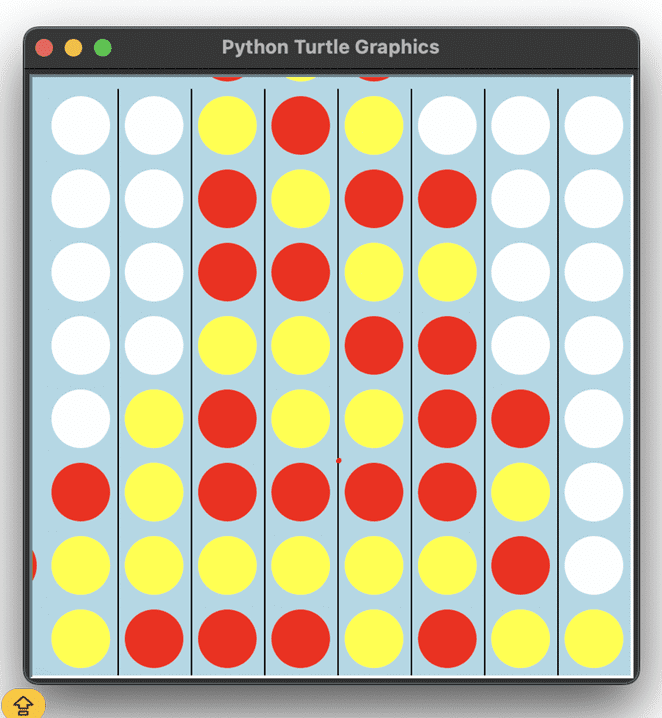
Find More Projects
URL Shortener Using Python Django Introduction: Long URLs can be shortened into short, shareable links with the help of the URL Shortener …
User Authentication System Using Python Django Introduction: The implementation of safe and adaptable user authentication in Django is the main goal of …
The E-Learning System using Java with a Graphical User Interface (GUI) Introduction The E-Learning System is developed using Java (with a Graphical …
Weather App Using Python Django Introduction: When a user enters the name of a city, the Weather App retrieves current weather information. …
Quiz App Using Python Django Introduction: Users can take quizzes in a variety of subjects, see their results, and monitor their progress …
resume screener in python using python introduction The hiring process often begins with reviewing numerous resumes to filter out the most suitable …








