Building Our Own ChatGPT using Python With Source Code
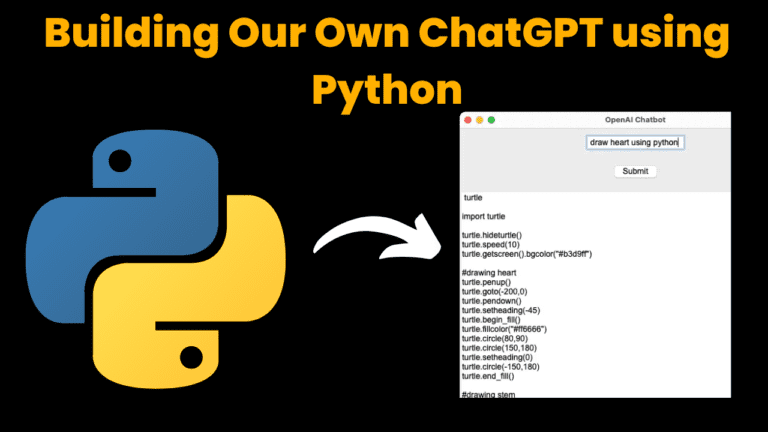
Introduction:
In This article, we’ll show you how to create a chatbot using OpenAI python. OpenAI is an artificial intelligence research organization that provides a platform for building and training machine learning models. ChatGPT is one of the most popular Ai Models which can be used to generate text on the prompt.
Requirements:
To make this ChatGPT chatbot using python, make sure that you have the following:
- Python 3.x installed on your computer
- A text editor or IDE
- An OpenAI API key. You can sign up for a free API key on the OpenAI website
Required Modules:
firstly we have to install ‘openai’ Library using python also we need a ‘tkinter’ library.
To install the libraries, open a terminal or command prompt and run the following command:
pip install openai
Code Implementation:
after the installation of modules, we need to import the required modules into the program. along with that, we need an OpenAI key.
import openai
# Apply the API Key
openai.api_key = "YOUR_API_KEY"
Now we’re creating a function to generate a response from OpenAI GPT-3 Model.
# Generate a response using OpenAI GPT-3
def generate_response(prompt):
completions = openai.Completion.create(
engine="text-davinci-002",
prompt=prompt,
max_tokens=1024,
n=1,
stop=None,
temperature=0.5,
)
message = completions.choices[0].text
return message
The generate_response the function used to take an input and returns a response generated by the OpenAI GPT-3 model. The openai.Completion.create method is used to generate the response.
Next, we’ll write a function to display the response in a GUI interface
# GUI interface
def display_response():
input_text = input_field.get()
response = generate_response(input_text)
output_field.config(state='normal')
output_field.delete(1.0, tk.END)
output_field.insert(tk.END, response)
output_field.config(state='disabled')
The tkinter library is used to create the GUI interface. the window is created using the tk.Tk() method and named as root. The root.title method use to sets the title of the window, and the root.geometry method sets the size (width, height) of the window.
tk.Entry method use to create input, and a submit button is created using the tk.Button method. The command parameter of the tk.Button the method is set to, which is the function that retrieves the input text and displays the response.
An output field is created using the tk.Text method. The state='disabled' parameter makes the output field read-only.
Finally, the root.mainloop() method starts the main loop of the GUI interface.
Source Code:
Get Discount on Top Educational Courses
# find more coding projects & free ebooks at Codewithcurious.com
import tkinter as tk
import openai
# Apply the API Key
openai.api_key = "YOUR_API_KEY"
# Generate a response using OpenAI GPT-3
def generate_response(prompt):
completions = openai.Completion.create(
engine="text-davinci-002",
prompt=prompt,
max_tokens=1024,
n=1,
stop=None,
temperature=0.5,
)
message = completions.choices[0].text
return message
# GUI interface
def display_response():
input_text = input_field.get()
response = generate_response(input_text)
output_field.config(state='normal')
output_field.delete(1.0, tk.END)
output_field.insert(tk.END, response)
output_field.config(state='disabled')
# Create the main window
root = tk.Tk()
root.title("OpenAI Chatbot")
root.geometry("600x700")
# Create the input field
input_field = tk.Entry(root, font=("Arial", 14))
input_field.pack(pady=10)
# Create the submit button
submit_button = tk.Button(root, text="Submit", font=("Arial", 14), command=display_response)
submit_button.pack(pady=10)
# Create the output field
output_field = tk.Text(root, font=("Arial", 14), state='disabled')
output_field.pack(pady=10)
# Start the GUI event loop
root.mainloop()
Output:
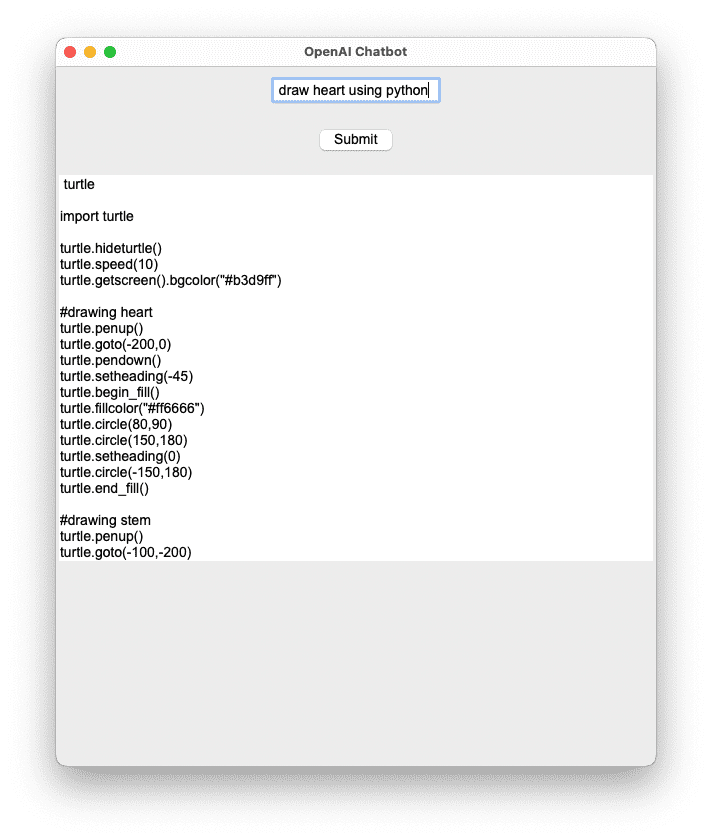
Find More Projects
URL Shortener Using Python Django Introduction: Long URLs can be shortened into short, shareable links with the help of the URL Shortener …
User Authentication System Using Python Django Introduction: The implementation of safe and adaptable user authentication in Django is the main goal of …
The E-Learning System using Java with a Graphical User Interface (GUI) Introduction The E-Learning System is developed using Java (with a Graphical …
Weather App Using Python Django Introduction: When a user enters the name of a city, the Weather App retrieves current weather information. …
Quiz App Using Python Django Introduction: Users can take quizzes in a variety of subjects, see their results, and monitor their progress …
resume screener in python using python introduction The hiring process often begins with reviewing numerous resumes to filter out the most suitable …








