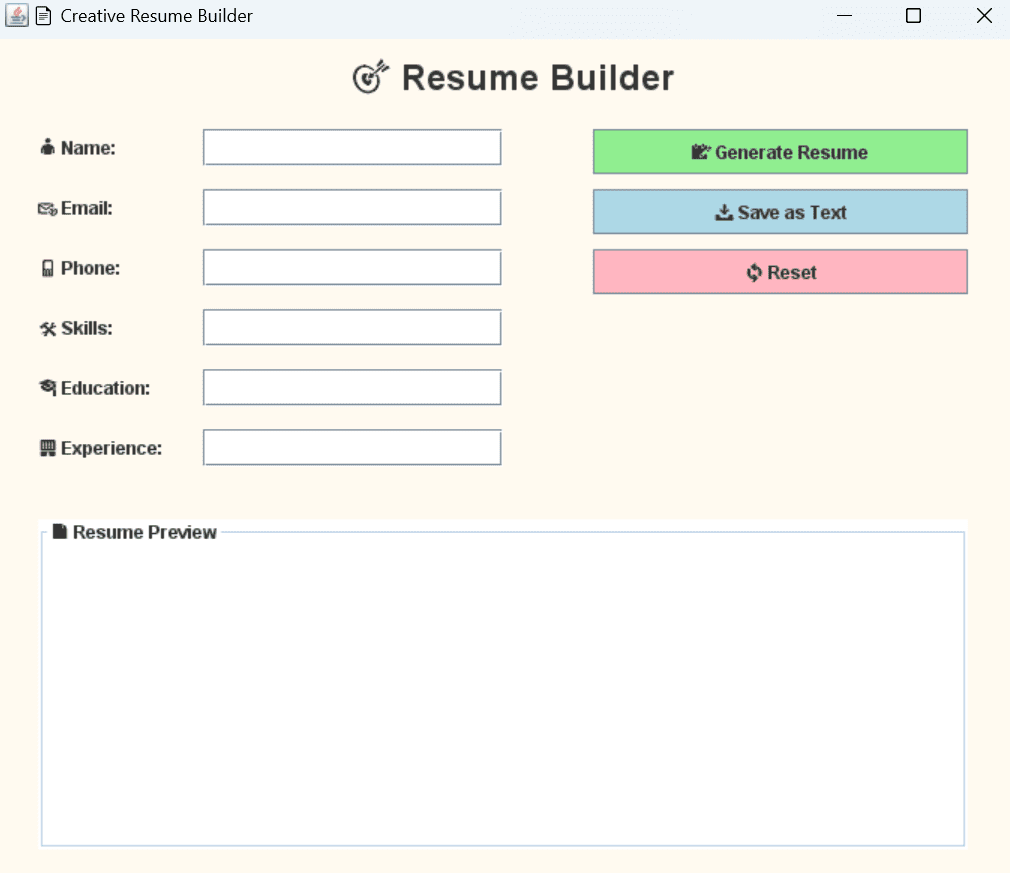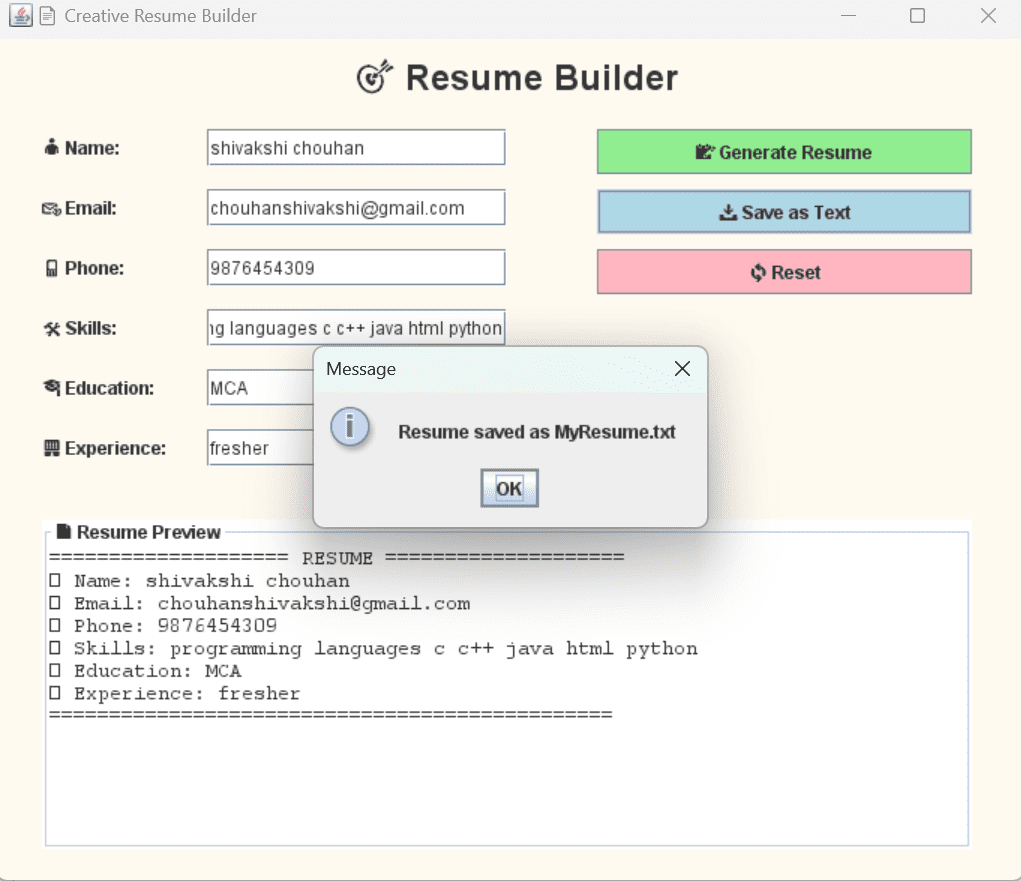resume builder application in java
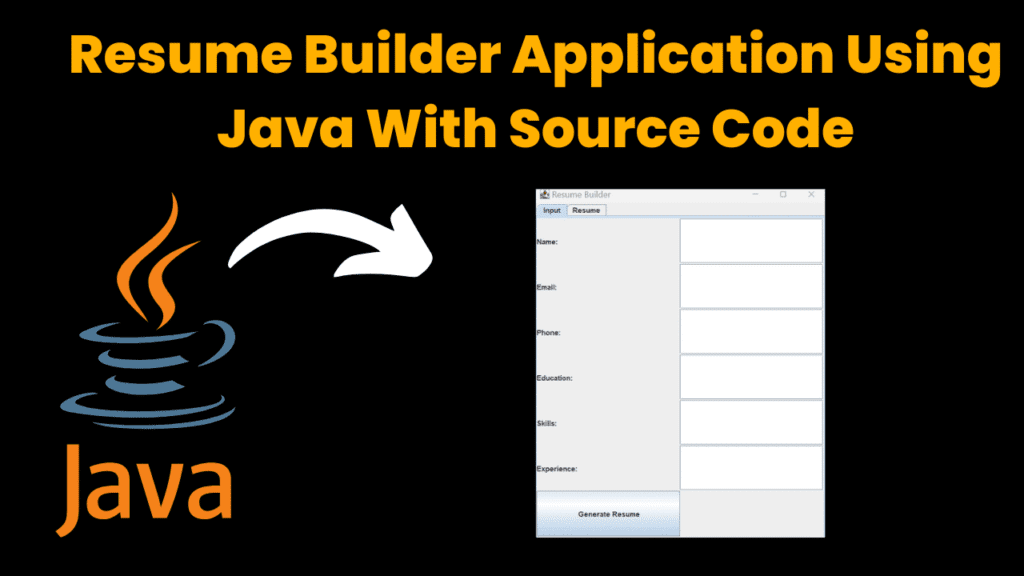
introduction
The re -starting builder application is a desktop software developed with a graphical user interface (GUI) in Java to help users to make professional resumes quickly and easily. This app provides a user -friendly platform where individuals can input their personal details, educational background, work experience, skills and other relevant information to start a well -structured re -start. Designed for job seekers, students and professionals, again simplifying the builder content in predetermined squares and formatting it in a clean, presentable layout. Users can preview their resumption, edit, and can save the final document directly from the application or print.
Built with Java Swing, the interface is intuitive and user-friendly, allowing users to input all necessary personal and professional information through neatly designed form sections.
Core Features and Functionalities:
1. Resume Content Input:
Personal Information: Name, address, contact number, email, and professional summary.
Education Details: Institutions attended, degrees, percentages/grades, and passing years.
Work Experience: Previous job titles, companies, responsibilities, and durations.
Skills and Certifications: Technical, soft skills, certifications, and achievements.
Projects and Languages: Academic or freelance projects and known languages.
Custom Sections: Optional fields like hobbies, references, or career objectives.
2. Resume Preview and Output:
Real-Time Preview: Users can see a live preview of how their resume will appear.
Formatted Layout: The resume is formatted using pre-designed templates to ensure professional and clean presentation.
Save & Export: Users can save the resume to a file (e.g., PDF, text, or HTML depending on implementation).
Print Feature: Direct print support is available to obtain hard copies instantly.
Graphical User Interface (GUI):
Built using Java Swing components:
JTextFieldfor name, address, email, etc.JTextAreafor summary and experience descriptions.JComboBox,JCheckBox, andJRadioButtonfor selection inputs.JTabbedPaneor card layout for step-by-step resume sections.
steps to create resume builder application
- Requirement analysis Identify that a re -beginning sections (eg, personal information, education, experience, skill) must be.
- Decide on the output format (save as a performance, text or PDF on the GUI).
- Design user interface (UI) Plan form for each resumed section with the appropriate input field (text field, text area, combo box).
- Design buttons such as resume, clear, save and print. Decide layout managers (eg, borderouts, gridlouts, or groupouts) for clean alignment. Establish development environment Install JDK and choose an idea (Netbeans, eclipse, intellij).
- Create a new Java project and configure the GUI builder if desired. Create Java classes and GUI components Create the main JFRAME square to catch the entire UI.
- Create panels or tabs for various resumed sections. Add input components to: Name, contact details.
- History of education. Work experience. Skills, certificates and other relevant information. Apply the reasoning generation logic Write methods of collecting data from the input field.
- Draw the collected data in the latout (multi-line string or style document) that resumes the collected.
- Start again in preview area such as a jtextarea or new window. Save and add print functionality Start a file (eg, using a library like .txt or .pdf like itext).
- Use Java print API to resume. Input verification Ensure that the required fields are filled. Email, phone number, valid format for date. Test the application Check input, generation, savings and printing facilities.
- Fix the bug and improve the purpose. Increase UI and features (optional) Add options for various resume templates.
- Enable the existing re -beginning to edit and update the information. Add export options like Word, PDF.
- Documents and deploying Write a user manual or aid guide. Package application as executable jar
code explanation
1.Class Declaration and JFrame Setup
public class ResumeBuilder extends JFrame {
The class extends
JFrameto create a window frame for the GUI application.
setTitle("📄 Creative Resume Builder");
setSize(700, 600);
setLayout(null);
getContentPane().setBackground(new Color(255, 250, 240));
setDefaultCloseOperation(EXIT_ON_CLOSE);
Sets the window title, size, background color, disables any layout manager (
nulllayout means manual positioning), and sets the default close operation to exit the app.
2. Declaring Input Fields and Preview Area
JTextField nameField, emailField, phoneField, skillsField, eduField, expField;
JTextArea previewArea;
JTextFields are for user inputs like name, email, phone, skills, education, and experience.JTextAreais a multi-line area to show the generated resume preview.
3. Adding Labels and Input Components
You create labels and input fields for each section with explicit coordinates using .setBounds(x, y, width, height):
JLabel name = new JLabel("👤 Name:");
name.setBounds(30, 60, 100, 25);
add(name);
nameField = new JTextField();
nameField.setBounds(140, 60, 200, 25);
add(nameField);
// Similar code repeated for Email, Phone, Skills, Education, Experience.
This manual layout lets you precisely position each element on the window.
4. Buttons for User Actions
JButton generateBtn = new JButton("📝 Generate Resume");
generateBtn.setBounds(400, 60, 250, 30);
generateBtn.setBackground(new Color(144, 238, 144));
add(generateBtn);
JButton saveBtn = new JButton("📥 Save as Text");
saveBtn.setBounds(400, 100, 250, 30);
saveBtn.setBackground(new Color(173, 216, 230));
add(saveBtn);
JButton resetBtn = new JButton("🔄 Reset");
resetBtn.setBounds(400, 140, 250, 30);
resetBtn.setBackground(new Color(255, 182, 193));
add(resetBtn);
Buttons allow the user to generate the resume preview, save it to a file, or reset the form fields.
Each button has a distinct background color for better UX.
5. Resume Preview Area
previewArea = new JTextArea();
previewArea.setBounds(30, 320, 620, 220);
previewArea.setFont(new Font("Courier New", Font.PLAIN, 14));
previewArea.setBorder(BorderFactory.createTitledBorder("📄 Resume Preview"));
add(previewArea);
A large text area with a border and title to display the formatted resume.
6. Button Event Handlers
generateBtn.addActionListener(e -> generateResume());
saveBtn.addActionListener(e -> saveResume());
resetBtn.addActionListener(e -> resetFields());
Associates each button click with its corresponding method.
7. Generating Resume Text
void generateResume() {
String name = nameField.getText();
String email = emailField.getText();
String phone = phoneField.getText();
String skills = skillsField.getText();
String education = eduField.getText();
String experience = expField.getText();
String resume = "==================== RESUME ====================\n";
resume += "👤 Name: " + name + "\n";
resume += "📧 Email: " + email + "\n";
resume += "📱 Phone: " + phone + "\n";
resume += "🛠 Skills: " + skills + "\n";
resume += "🎓 Education: " + education + "\n";
resume += "🏢 Experience: " + experience + "\n";
resume += "===============================================\n";
previewArea.setText(resume);
}
Collects data from input fields.
Formats the resume as a multiline string with section headings and emojis.
Displays it in the preview area.
8. Saving Resume to a Text File
void saveResume() {
try {
FileWriter writer = new FileWriter("MyResume.txt");
writer.write(previewArea.getText());
writer.close();
JOptionPane.showMessageDialog(this, "Resume saved as MyResume.txt");
} catch (Exception ex) {
JOptionPane.showMessageDialog(this, "Error saving file!");
}
}
Writes the text from the preview area to a file named
MyResume.txt.Shows a confirmation dialog on success or error.
9. Resetting the Form
void resetFields() {
nameField.setText("");
emailField.setText("");
phoneField.setText("");
skillsField.setText("");
eduField.setText("");
expField.setText("");
previewArea.setText("");
}
Clears all input fields and the preview area.
10. Main Method
public static void main(String[] args) {
new ResumeBuilder();
}
Launches the application by creating an instance of
ResumeBuilder, which triggers the constructor and GUI display.
source code
import javax.swing.*;
import java.awt.*;
import java.awt.event.*;
import java.io.*;
public class ResumeBuilder extends JFrame {
JTextField nameField, emailField, phoneField, skillsField, eduField, expField;
JTextArea previewArea;
public ResumeBuilder() {
setTitle("📄 Creative Resume Builder");
setSize(700, 600);
setLayout(null);
getContentPane().setBackground(new Color(255, 250, 240));
setDefaultCloseOperation(EXIT_ON_CLOSE);
JLabel title = new JLabel("🎯 Resume Builder");
title.setFont(new Font("SansSerif", Font.BOLD, 24));
title.setBounds(240, 10, 300, 30);
add(title);
JLabel name = new JLabel("👤 Name:");
name.setBounds(30, 60, 100, 25);
add(name);
nameField = new JTextField();
nameField.setBounds(140, 60, 200, 25);
add(nameField);
JLabel email = new JLabel("📧 Email:");
email.setBounds(30, 100, 100, 25);
add(email);
emailField = new JTextField();
emailField.setBounds(140, 100, 200, 25);
add(emailField);
JLabel phone = new JLabel("📱 Phone:");
phone.setBounds(30, 140, 100, 25);
add(phone);
phoneField = new JTextField();
phoneField.setBounds(140, 140, 200, 25);
add(phoneField);
JLabel skills = new JLabel("🛠 Skills:");
skills.setBounds(30, 180, 100, 25);
add(skills);
skillsField = new JTextField();
skillsField.setBounds(140, 180, 200, 25);
add(skillsField);
JLabel edu = new JLabel("🎓 Education:");
edu.setBounds(30, 220, 100, 25);
add(edu);
eduField = new JTextField();
eduField.setBounds(140, 220, 200, 25);
add(eduField);
JLabel exp = new JLabel("🏢 Experience:");
exp.setBounds(30, 260, 100, 25);
add(exp);
expField = new JTextField();
expField.setBounds(140, 260, 200, 25);
add(expField);
JButton generateBtn = new JButton("📝 Generate Resume");
generateBtn.setBounds(400, 60, 250, 30);
generateBtn.setBackground(new Color(144, 238, 144));
add(generateBtn);
JButton saveBtn = new JButton("📥 Save as Text");
saveBtn.setBounds(400, 100, 250, 30);
saveBtn.setBackground(new Color(173, 216, 230));
add(saveBtn);
JButton resetBtn = new JButton("🔄 Reset");
resetBtn.setBounds(400, 140, 250, 30);
resetBtn.setBackground(new Color(255, 182, 193));
add(resetBtn);
previewArea = new JTextArea();
previewArea.setBounds(30, 320, 620, 220);
previewArea.setFont(new Font("Courier New", Font.PLAIN, 14));
previewArea.setBorder(BorderFactory.createTitledBorder("📄 Resume Preview"));
add(previewArea);
generateBtn.addActionListener(e -> generateResume());
saveBtn.addActionListener(e -> saveResume());
resetBtn.addActionListener(e -> resetFields());
setVisible(true);
}
void generateResume() {
String name = nameField.getText();
String email = emailField.getText();
String phone = phoneField.getText();
String skills = skillsField.getText();
String education = eduField.getText();
String experience = expField.getText();
String resume = "==================== RESUME ====================\n";
resume += "👤 Name: " + name + "\n";
resume += "📧 Email: " + email + "\n";
resume += "📱 Phone: " + phone + "\n";
resume += "🛠 Skills: " + skills + "\n";
resume += "🎓 Education: " + education + "\n";
resume += "🏢 Experience: " + experience + "\n";
resume += "===============================================\n";
previewArea.setText(resume);
}
void saveResume() {
try {
FileWriter writer = new FileWriter("MyResume.txt");
writer.write(previewArea.getText());
writer.close();
JOptionPane.showMessageDialog(this, "Resume saved as MyResume.txt");
} catch (Exception ex) {
JOptionPane.showMessageDialog(this, "Error saving file!");
}
}
void resetFields() {
nameField.setText("");
emailField.setText("");
phoneField.setText("");
skillsField.setText("");
eduField.setText("");
expField.setText("");
previewArea.setText("");
}
public static void main(String[] args) {
new ResumeBuilder();
}
}
output