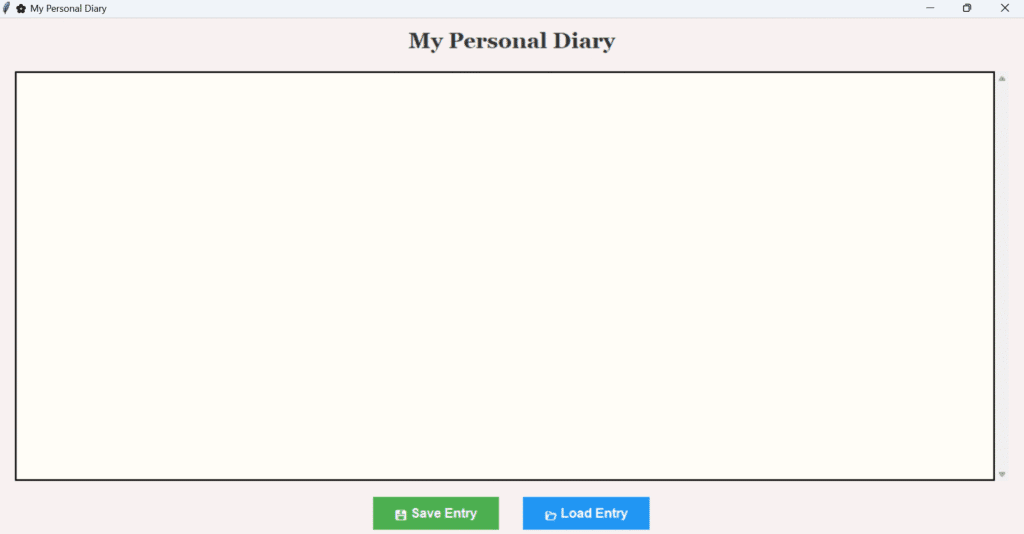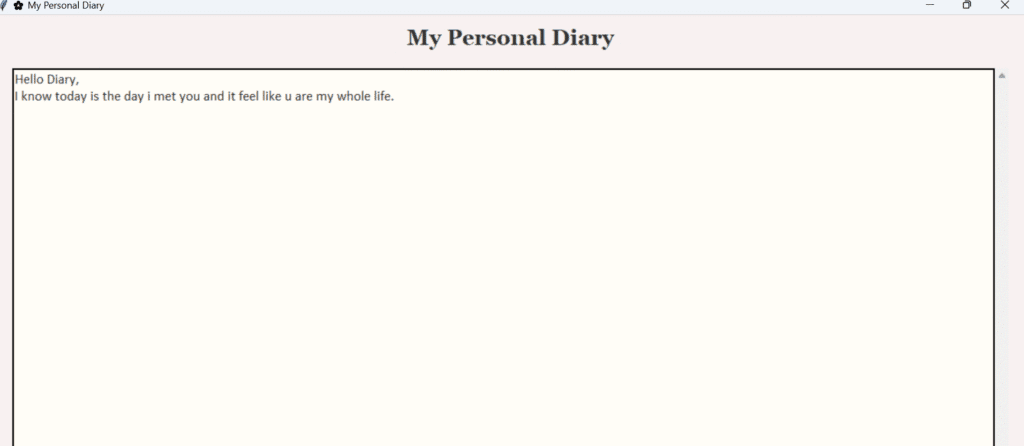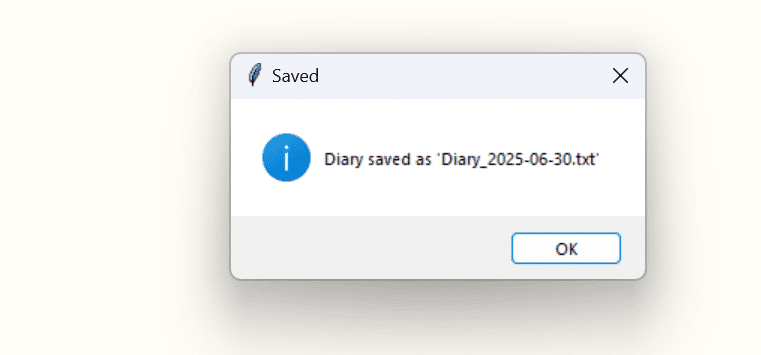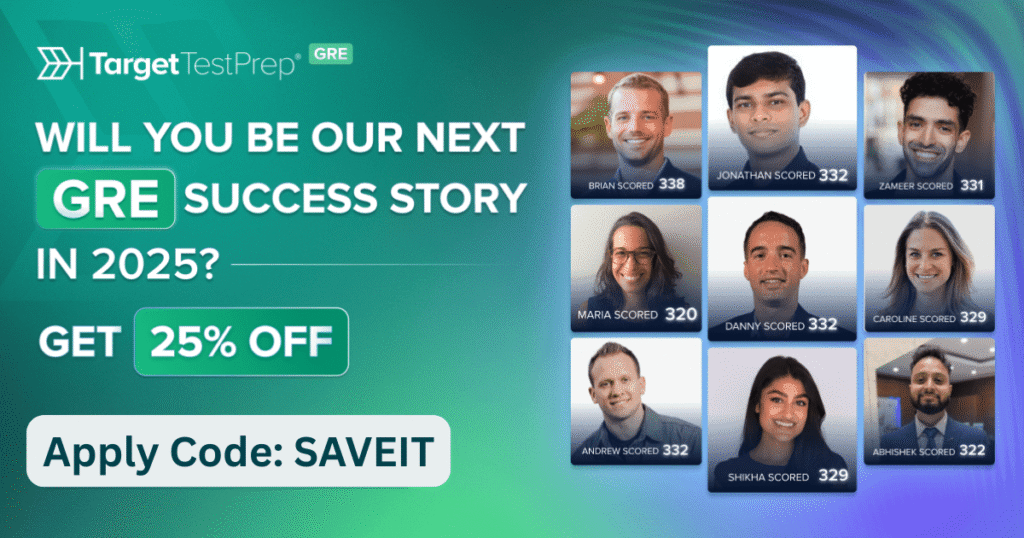my personal diary in python using GUI
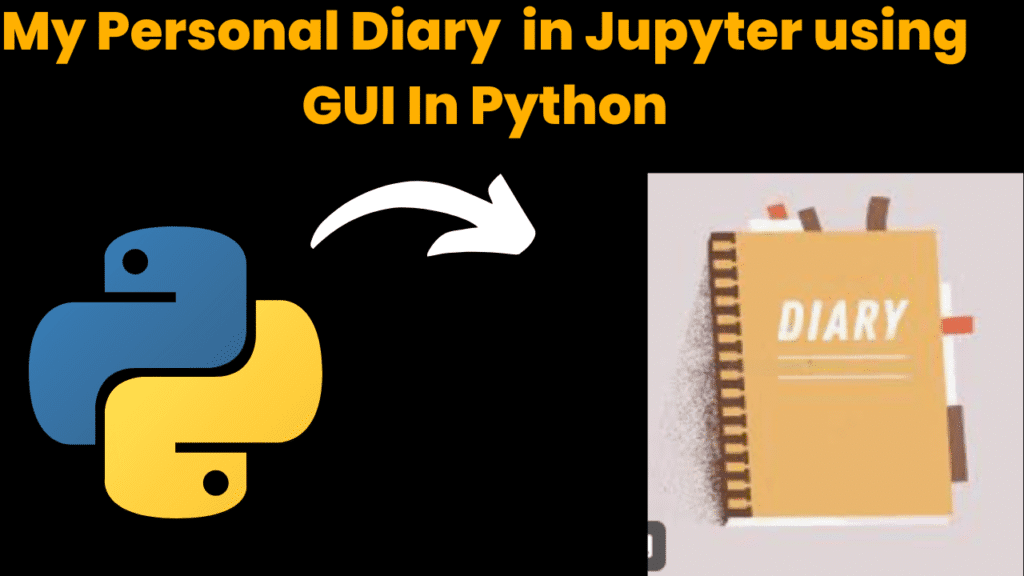
introduction
Keeping a personal diary in python is one of the oldest and most effective methods for self-reflection, emotional regulation, and capturing important thoughts or memories. In today’s fast-paced digital world, traditional paper diaries are often replaced by digital tools that offer better convenience, searchability, and privacy.
This project is a modern, visually appealing Personal Diary in python Application built entirely with Python’s Tkinter GUI library. It runs perfectly in Jupyter Notebook or as a standalone Python script. The app allows users to write, save, and read diary entries in a minimalistic yet functional environment, closely mimicking a real-world journaling experience—but digitally.
Purpose of the Diary App
-
Helps you record daily thoughts, ideas, feelings, or plans.
-
Stores entries in plain text files, organized by date.
-
Allows easy retrieval and editing of past entries.
-
Encourages the habit of daily journaling in a distraction-free interface.
Why This Version Is Unique
Unlike basic versions of diary applications, this project offers a more professional and pleasant user experience through:
-
A modern GUI with carefully selected fonts, colors, and layouts.
-
A scrollable writing area to support long entries.
-
Stylish buttons with emoji hints and flat designs for better UX.
-
Responsive layout that expands and resizes gracefully.
Who Can Use It?
This diary app is ideal for:
-
Students to maintain learning journals, emotional logs, or motivational records.
-
Developers or learners looking for a Tkinter mini-project that’s practical and meaningful.
-
General users who want a private and easy-to-use platform for writing.
Privacy & Simplicity
All entries are stored locally on your device in .txt files named by date. This ensures that:
-
You don’t need an internet connection.
-
Your entries are completely private and personal.
-
There’s no cloud dependency—your files are always in your control.
Learning Outcomes from This Project
If you’re a beginner or intermediate Python programmer, building this app will help you:
-
Understand event-driven GUI programming.
-
Work with files and directories.
-
Use widgets like
Text,ScrolledText,Button, andFrame. -
Apply layout management and enhance UI/UX with colors and fonts.
steps to create personal diary in python
Step 1: Import Required Libraries
import tkinter as tk
from tkinter import filedialog, messagebox, scrolledtext
from datetime import datetime
import os
tkinter: For GUI components.filedialog: To load saved diary files.messagebox: For showing alerts and confirmations.scrolledtext: To create a scrollable text area for long diary entries.datetime: To generate the current date for filename.os: For checking if a file exists.
Step 2: Create the Main GUI Window
root = tk.Tk()
root.title(" My Personal Diary")
root.geometry("700x600")
root.config(bg="#f8f1f1")
Sets the title, size, and background color of the main diary app window.
Step 3: Add a Stylish Title Label
title_label = tk.Label(root, text="My Personal Diary", font=("Georgia", 20, "bold"), fg="#333", bg="#f8f1f1")
title_label.pack(pady=10)
Adds a heading label to the top of the window.
Step 4: Add a Scrollable Text Area for Writing
text_area = scrolledtext.ScrolledText(root, wrap=tk.WORD, font=("Calibri", 13), bg="#fffdf7", fg="#2e2e2e", relief=tk.SOLID, bd=2)
text_area.pack(padx=20, pady=10, fill=tk.BOTH, expand=True)
A text box where users write their diary entry.
Includes a scrollbar for long entries.
Nicely styled with custom font and colors.
Step 5: Define a Function to Save Diary Entry
def save_entry():
content = text_area.get("1.0", tk.END).strip()
if not content:
messagebox.showerror("Empty Entry", "Diary entry is empty.")
return
date_str = datetime.now().strftime("%Y-%m-%d")
filename = f"Diary_{date_str}.txt"
with open(filename, "w", encoding="utf-8") as file:
file.write(content)
messagebox.showinfo("Saved", f"Diary saved as '{filename}'")
Checks if the text box is empty.
If not, saves the text in a
.txtfile using today’s date.
Step 6: Define a Function to Load an Existing Diary Entry
def load_entry():
file_path = filedialog.askopenfilename(filetypes=[("Text Files", "*.txt")])
if file_path and os.path.exists(file_path):
with open(file_path, "r", encoding="utf-8") as file:
content = file.read()
text_area.delete("1.0", tk.END)
text_area.insert(tk.END, content)
Opens a file dialog for selecting a previously saved diary file.
Loads its content into the text area.
Step 7: Create Buttons for Save and Load
button_frame = tk.Frame(root, bg="#f8f1f1")
button_frame.pack(pady=10)
save_btn = tk.Button(button_frame, text=" Save Entry", font=("Arial", 12, "bold"), command=save_entry, bg="#4CAF50", fg="white", padx=20, pady=5, relief=tk.FLAT, cursor="hand2")
save_btn.pack(side=tk.LEFT, padx=15)
load_btn = tk.Button(button_frame, text=" Load Entry", font=("Arial", 12, "bold"), command=load_entry, bg="#2196F3", fg="white", padx=20, pady=5, relief=tk.FLAT, cursor="hand2")
load_btn.pack(side=tk.LEFT, padx=15)
Adds two attractive buttons: one to save the diary, the other to load previous entries.
Styled with color, padding, and emojis.
Step 8: Run the Application
root.mainloop()
Starts the GUI application and keeps it open until the user closes it.
code explanation
1. Import Required Modules
import tkinter as tk
from tkinter import filedialog, messagebox, scrolledtext
from datetime import datetime
import os
-
tkinter: Provides the base widgets for the GUI (buttons, labels, window). -
filedialog: Allows users to browse and select diary files to load. -
messagebox: Displays success or error pop-ups. -
scrolledtext: A text widget with built-in vertical scrollbar for long entries. -
datetime: Used to get the current date to name diary files. -
os: Checks if a selected file exists before loading it.
2. Create and Configure the Main GUI Window
root = tk.Tk()
root.title(" My Personal Diary")
root.geometry("700x600")
root.config(bg="#f8f1f1")
-
Initializes the main window using
Tk(). -
Sets the window title and size.
-
Applies a soft pink background to give it a warm, personal feel.
3. Add a Title Label
title_label = tk.Label(root, text="My Personal Diary", font=("Georgia", 20, "bold"), fg="#333", bg="#f8f1f1")
title_label.pack(pady=10)
-
Displays a stylized heading at the top of the app.
-
Uses a bold serif font for elegance.
4. Create the Scrollable Text Area
text_area = scrolledtext.ScrolledText(
root, wrap=tk.WORD, font=("Calibri", 13), bg="#fffdf7", fg="#2e2e2e", relief=tk.SOLID, bd=2
)
text_area.pack(padx=20, pady=10, fill=tk.BOTH, expand=True)
-
ScrolledText: A multi-line text area with automatic vertical scrollbar. -
wrap=tk.WORD: Ensures words don’t get cut in the middle when wrapping. -
font,bg,fg: Styling for comfort and readability. -
fill=tk.BOTH, expand=True: Allows the text box to resize with the window.
5. Define the save_entry() Function
def save_entry():
content = text_area.get("1.0", tk.END).strip()
-
Grabs the entire content from the text box.
-
"1.0"means from the first line, first character. -
tk.END: Refers to the end of the text.
if not content:
messagebox.showerror("Empty Entry", "Diary entry is empty.")
return
-
Displays an error if the entry is empty.
date_str = datetime.now().strftime("%Y-%m-%d")
filename = f"Diary_{date_str}.txt"
-
Creates a filename based on the current date, e.g.,
Diary_2025-06-30.txt.
with open(filename, "w", encoding="utf-8") as file:
file.write(content)
-
Opens a file in write mode and saves the entry content.
messagebox.showinfo("Saved", f"Diary saved as '{filename}'")
-
Shows a success message after saving.
6. Define the load_entry() Function
def load_entry():
file_path = filedialog.askopenfilename(filetypes=[("Text Files", "*.txt")])
-
Opens a file browser dialog to select a
.txtfile.
if file_path and os.path.exists(file_path):
with open(file_path, "r", encoding="utf-8") as file:
content = file.read()
-
If the selected file exists, it opens and reads its content.
text_area.delete("1.0", tk.END)
text_area.insert(tk.END, content)
-
Clears the current text and loads the selected diary entry.
7. Create Button Frame and Stylish Buttons
button_frame = tk.Frame(root, bg="#f8f1f1")
button_frame.pack(pady=10)
-
Creates a frame to hold buttons together in one row.
save_btn = tk.Button(
button_frame, text="Save Entry", font=("Arial", 12, "bold"),
command=save_entry, bg="#4CAF50", fg="white", padx=20, pady=5,
relief=tk.FLAT, cursor="hand2"
)
save_btn.pack(side=tk.LEFT, padx=15)
-
Green save button with emoji, flat modern style, and hover-like cursor.
load_btn = tk.Button(
button_frame, text="Load Entry", font=("Arial", 12, "bold"),
command=load_entry, bg="#2196F3", fg="white", padx=20, pady=5,
relief=tk.FLAT, cursor="hand2"
)
load_btn.pack(side=tk.LEFT, padx=15)
-
Blue load button to open saved diary files.
8. Start the GUI Loop
root.mainloop()
-
Launches the GUI window and keeps it open until manually closed.
-
Necessary for all Tkinter applications to become interactive.
Summary of Key Elements
| Section | What It Does |
|---|---|
ScrolledText |
Allows writing and scrolling long entries |
save_entry() |
Saves your text to a file with date name |
load_entry() |
Loads any .txt diary file into the app |
| Styled Buttons | Enhances user experience with color/emoji |
| Flat UI Design | Makes the diary look clean and modern |
source code
import tkinter as tk
from tkinter import filedialog, messagebox, scrolledtext
from datetime import datetime
import os
# Initialize Window
root = tk.Tk()
root.title("My Personal Diary")
root.geometry("700x600")
root.config(bg="#f8f1f1")
# Title Label
title_label = tk.Label(root, text="My Personal Diary", font=("Georgia", 20, "bold"), fg="#333", bg="#f8f1f1")
title_label.pack(pady=10)
# Scrollable Text Area
text_area = scrolledtext.ScrolledText(root, wrap=tk.WORD, font=("Calibri", 13), bg="#fffdf7", fg="#2e2e2e", relief=tk.SOLID, bd=2)
text_area.pack(padx=20, pady=10, fill=tk.BOTH, expand=True)
# Save Function
def save_entry():
content = text_area.get("1.0", tk.END).strip()
if not content:
messagebox.showerror("Empty Entry", "Diary entry is empty.")
return
date_str = datetime.now().strftime("%Y-%m-%d")
filename = f"Diary_{date_str}.txt"
with open(filename, "w", encoding="utf-8") as file:
file.write(content)
messagebox.showinfo("Saved", f"Diary saved as '{filename}'")
# Load Function
def load_entry():
file_path = filedialog.askopenfilename(filetypes=[("Text Files", "*.txt")])
if file_path and os.path.exists(file_path):
with open(file_path, "r", encoding="utf-8") as file:
content = file.read()
text_area.delete("1.0", tk.END)
text_area.insert(tk.END, content)
# Bottom Frame for Buttons
button_frame = tk.Frame(root, bg="#f8f1f1")
button_frame.pack(pady=10)
# Stylish Buttons
save_btn = tk.Button(button_frame, text=" Save Entry", font=("Arial", 12, "bold"), command=save_entry, bg="#4CAF50", fg="white", padx=20, pady=5, relief=tk.FLAT, cursor="hand2")
save_btn.pack(side=tk.LEFT, padx=15)
load_btn = tk.Button(button_frame, text=" Load Entry", font=("Arial", 12, "bold"), command=load_entry, bg="#2196F3", fg="white", padx=20, pady=5, relief=tk.FLAT, cursor="hand2")
load_btn.pack(side=tk.LEFT, padx=15)
# Start GUI Loop
root.mainloop()
output