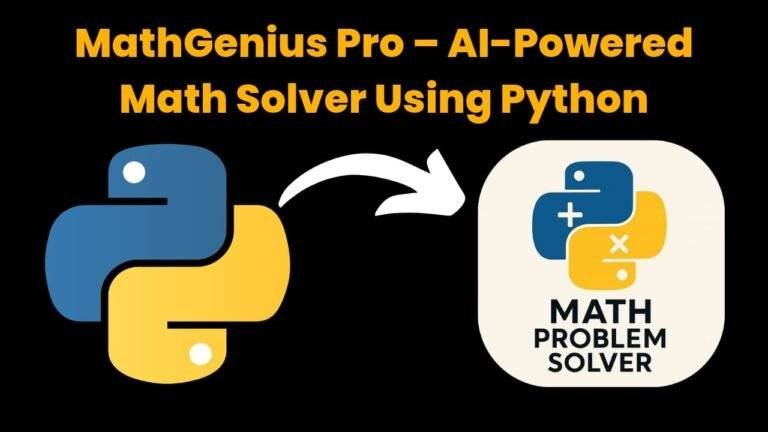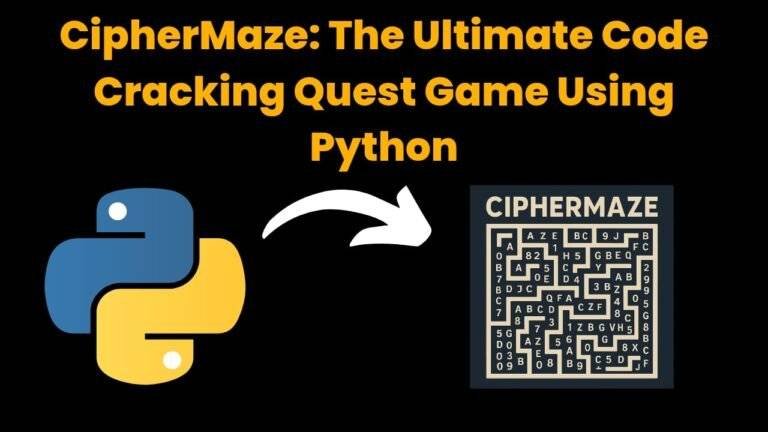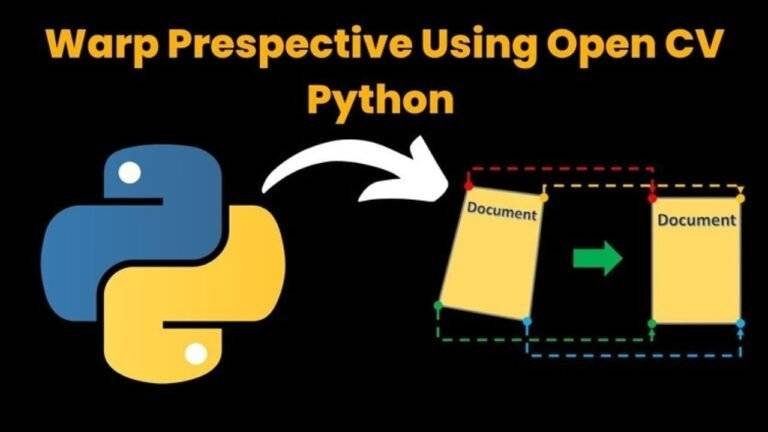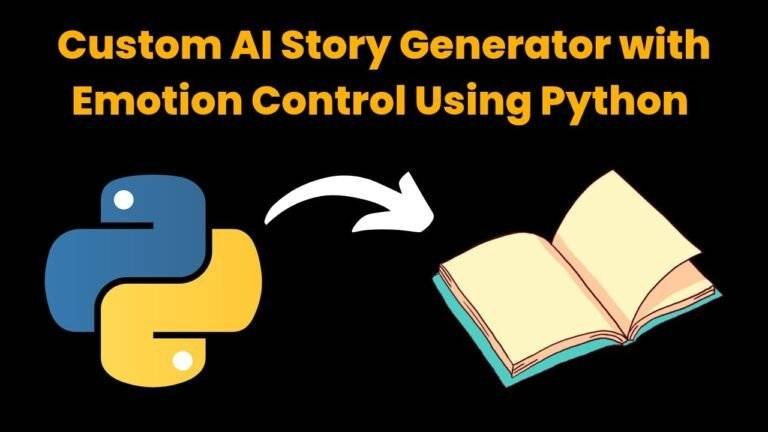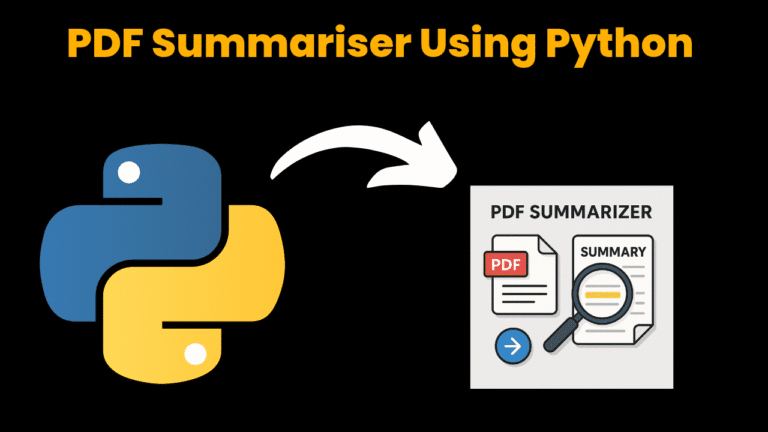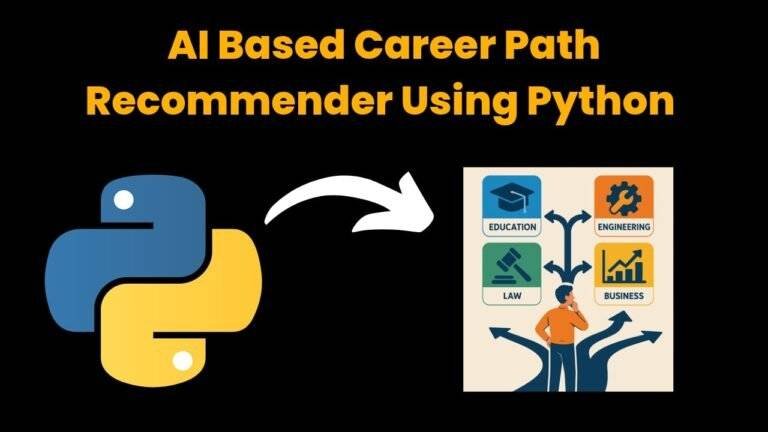GUI YouTube Downloader Using Python with Source Code

Introduction:
The GUI based Youtube Downloader is a mini project in python which helps one to learn the basics of creating the interfaces in python using tkinter. The Youtube is one of the most popular social media platforms where we can explore thousands of videos for a single concept. But when we want to store that video which is more comfortable to learn in offline device, we need to download them and they are available only on the cloud space provided by Youtube but this project is intended to save that Youtube video file permanently in our local system. So, let’s step into its implementation using python….
Source Code :
Get Discount on Top Educational Courses
#Import required Libraries
from tkinter import *
from pytube import YouTube
# Create Display Window
root= Tk()
root.resizable(0,0)
root.geometry('500x450')
root.configure(bg='red')
root.title('Youtube Downloader')
# Label which displays text on the GUI
Label(root,text='Youtube Video Downloader\n Enter Link to download video below...',font='arial 15 bold',bg='red',fg='black').pack()
# Background Image to be displayed on created GUI
photo=PhotoImage(file="Youtube.png")
lbl=Label(image=photo).pack()
# Variable to store user entered link
link=StringVar()
# Create an entry field which accepts link from user
enter_link=Entry(root,width=70,textvariable=link).place(x=50,y=100)
# Function to download the user entered link
def downloader():
# Getting the user entered link and assinigng it to YouTube class ini pytube
url=YouTube(str(link.get()))
# Returns the first element in list of video formats(320 px)
video=url.streams.first()
# The download starts here
video.download()
# To acknowledge user that the video has downloaded after it's completion
Label(root,text='Dowloaded').place(x=215,y=390)
# Button to start the downloading the video of provided url
Button(root,text='Download Here',command=downloader,fg='white',bg='black').place(x=200,y=360)
# To start the interface and display the properties in it
mainloop()
Explanation:
1. Imported all the required libraries
tkinter – used to create GUI in python
pytube – which consists of Youtube class which is responsible of controlling the youtube videos using python
2. Created a root window with required specifications where all the content of our project is displayed
3. Created a label and attached an image to it as background which consists of Youtube logo
4. Declared a variable which is used to store the user entered link and an entry box where user can enter his/her link to download the video.
5. Next created a downloader function which is responsible of downloading user entered link(if valid only)
6. Finally created a button when clicked the download of the video will begin.
Note:
-> The get the same output as I got first you need to download an image which consists of Youtube logo and store it your current directory (where you are running this program)
-> We used streams.first() in downloader function to get the video quality as 320 px by default even we can download highest resolution of video using
streams.get_highest_resolution()
-> By defualt the youtube is downloaded in current working directory so when you want to download somewhere in your system specify the path in video.download() in downloader() function.
video.download(“specify_path”)
Output :

Find More Projects
MathGenius Pro – AI-Powered Math Solver Using Python Introduction:From simple arithmetic to more complicated college-level subjects like integration, differentiation, algebra, matrices, and …
CipherMaze: The Ultimate Code Cracking Quest Game Using Python Introduction: You can make CipherMaze, a fun and brain-boosting puzzle game, with Python …
Warp Perspective Using Open CV Python Introduction: In this article, we are going to see how to Create a Warp Perspective System …
Custom AI Story Generator With Emotion Control Using Python Introduction: With the help of this AI-powered story generator, users can compose stories …
AI Powered PDF Summarizer Using Python Introduction: AI-Powered PDF Summarizer is a tool that extracts and summarizes research papers from ArXiv PDFs using Ollama (Gemma 3 LLM). The …
AI Based Career Path Recommender Using Python Introduction: One of the most significant and frequently perplexing decisions in a person’s life is …