GUI Password Generator Using Python with Source Code

Introduction:
The term GUI refers to Graphical User Interface indicates that the application will be more interactive than static applications. The Password Generator is an application which is used in many real world applications like password recommendations in Gmail,Instagram etc,.
And we can implement this using python.
How To Run The Code :
Step 2 : Make a Python file passwordGenrator.py
Step 3 : Copy the code & Paste it
Step 4 : Run the python file and you Program will run
Source Code :
# import all the required packages
# Visit : codewithcurious.com for more projects
from tkinter import *
import random
import pyperclip
# To create a root window of GUI in python
tk=Tk()
tk.geometry('300x300')
tk.configure(background='yellow')
# To store/retrieve the string value entered by user
pswd=StringVar()
# To store/retrieve the Integer value entered by user
passlen=IntVar()
passlen.set('Enter Length')
# Function to generate a random password
def password_generator():
characters='abcdefghijklmnopqrstuvwxyzABCDEFGHIJKLMNOPQRSTUVWXYZ1234567890 !@#$%^&*()'
password=''
if passlen.get()>=8:
for i in range(passlen.get()):
password+=random.choice(characters)
pswd.set(password)
# Function to copy generated password to clipboard
def copyclipboard():
random_password = pswd.get()
pyperclip.copy(random_password)
Label(tk,text="Copied to Clipboard",bg="red").pack(pady=6)
# Label to display the primary instruction to user to enter the length of passwod he requires
Label(tk, text="Enter the number to get password \n (Minimum length should be 8)",bg='Blue',fg='white').pack(pady=3)
# To store the entry of user
Entry(tk, textvariable=passlen).pack(pady=3)
# To generate Random password and confirmation by the button click
Button(tk, text="Generate Password", command=password_generator,bg='black',fg='white').pack(pady=7)
Entry(tk, textvariable=pswd).pack(pady=3)
Button(tk, text="Copy to clipboard", command=copyclipboard,bg='black',fg='white').pack()
# To initiate and display the root window we created
tk.mainloop()
Output :
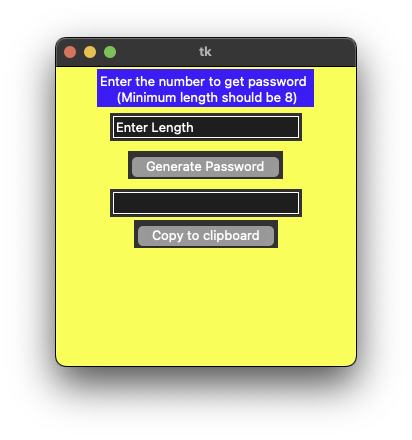
Explanation :
Find More Projects
Build a Quiz Game Using HTML CSS and JavaScript Introduction Hello coders, you might have played various games, but were you aware …
Emoji Catcher Game Using HTML CSS and JavaScript Introduction Hello Coders, Welcome to another new blog. In this article we’ve made a …
Typing Challenge Using HTML CSS and JavaScript Introduction Hello friends, all you developer friends are welcome to our new project. If you …
Breakout Game Using HTML CSS and JavaScript With Source Code Introduction Hello friends, welcome to today’s new blog post. All of you …
Digital and Analog Clock using HTML CSS and JavaScript Introduction : This project is a digital clock and stopwatch system, which allows …
Coffee Shop Website using HTML, CSS & JavaScript Introduction : This project is a website for coffee house business. It uses HTML …









