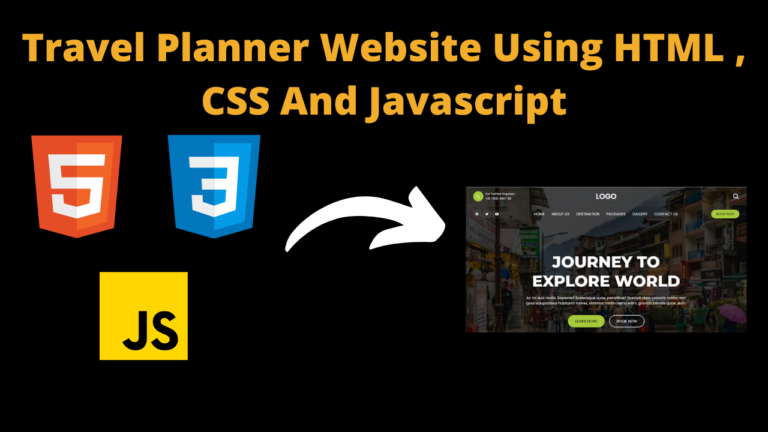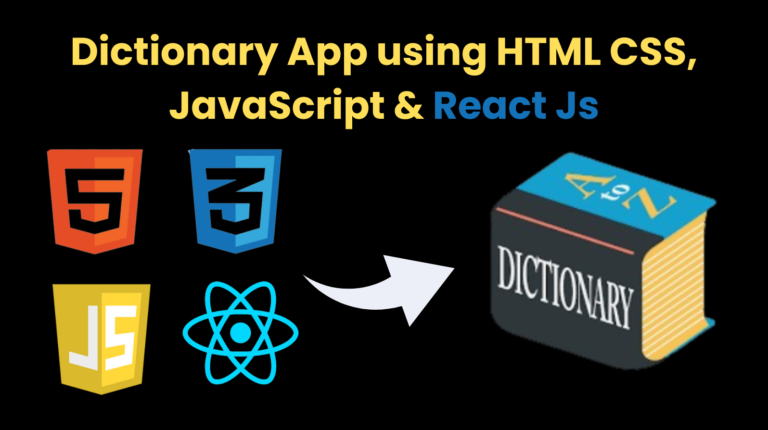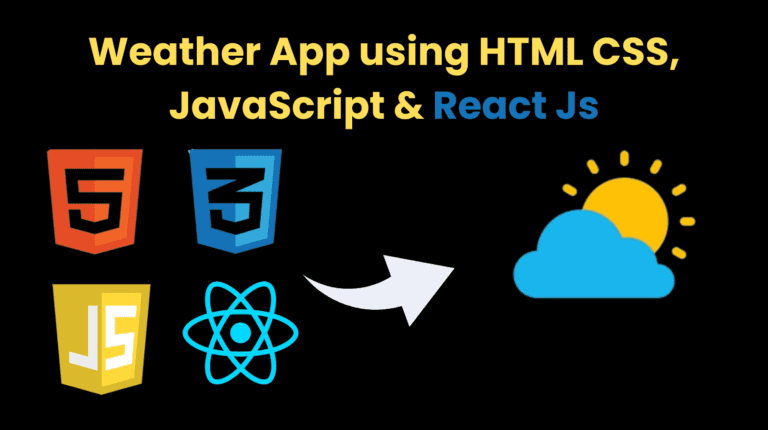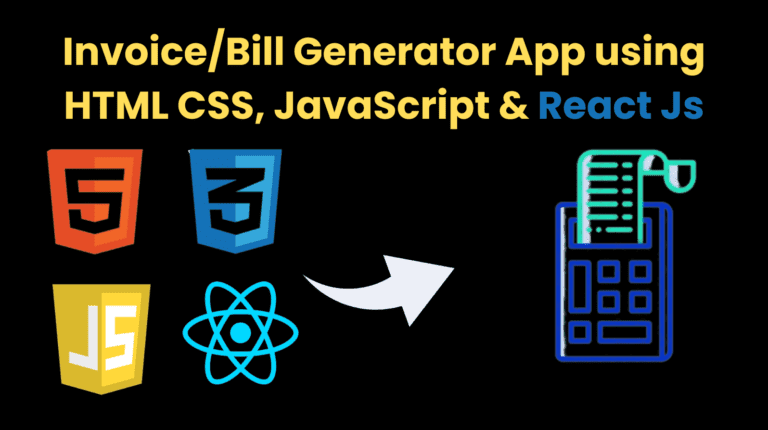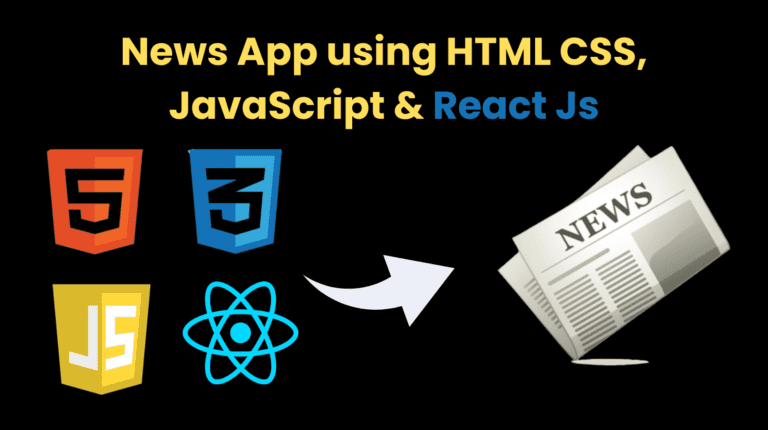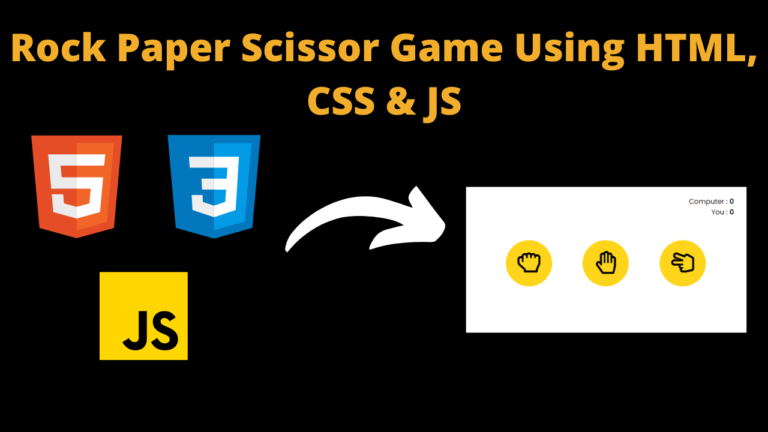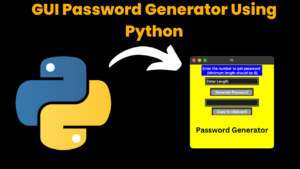
Introduction:
The term GUI refers to Graphical User Interface indicates that the application will be more interactive than static applications. The Password Generator is an application which is used in many real world applications like password recommendations in Gmail,Instagram etc,.
And we can implement this using python.
How To Run The Code :
Step 2 : Make a Python file passwordGenrator.py
Step 3 : Copy the code & Paste it
Step 4 : Run the python file and you Program will run
Code :
# import all the required packages
# Visit : codewithcurious.com for more projects
from tkinter import *
import random
import pyperclip
# To create a root window of GUI in python
tk=Tk()
tk.geometry('300x300')
tk.configure(background='yellow')
# To store/retrieve the string value entered by user
pswd=StringVar()
# To store/retrieve the Integer value entered by user
passlen=IntVar()
passlen.set('Enter Length')
# Function to generate a random password
def password_generator():
characters='abcdefghijklmnopqrstuvwxyzABCDEFGHIJKLMNOPQRSTUVWXYZ1234567890 !@#$%^&*()'
password=''
if passlen.get()>=8:
for i in range(passlen.get()):
password+=random.choice(characters)
pswd.set(password)
# Function to copy generated password to clipboard
def copyclipboard():
random_password = pswd.get()
pyperclip.copy(random_password)
Label(tk,text="Copied to Clipboard",bg="red").pack(pady=6)
# Label to display the primary instruction to user to enter the length of passwod he requires
Label(tk, text="Enter the number to get password \n (Minimum length should be 8)",bg='Blue',fg='white').pack(pady=3)
# To store the entry of user
Entry(tk, textvariable=passlen).pack(pady=3)
# To generate Random password and confirmation by the button click
Button(tk, text="Generate Password", command=password_generator,bg='black',fg='white').pack(pady=7)
Entry(tk, textvariable=pswd).pack(pady=3)
Button(tk, text="Copy to clipboard", command=copyclipboard,bg='black',fg='white').pack()
# To initiate and display the root window we created
tk.mainloop()
output :
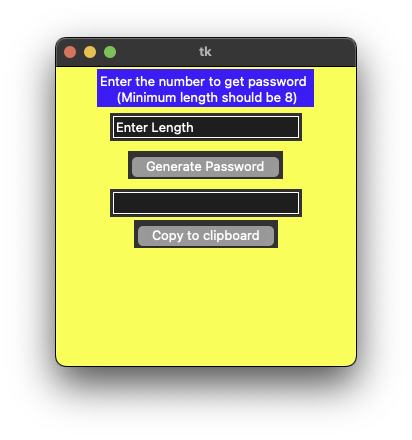
Explanation :
Find More Projects
Travel Planner Website Using HTML , CSS And Javascript Introduction Hello friends, welcome to all of you developer friends, in this new …
Dictionary App using HTML, CSS, JavaScript & ReactJs Introduction : The React dictionary app is a web application designed to provide users …
Weather App using HTML, CSS, JavaScript & ReactJs Introduction : The React Weather App is a web application designed to provide users …
Bill/Invoice Generator using HTML, CSS, JavaScript & ReactJs Introduction : The Invoice generator app, built using React, serves as a tool for …
News App using HTML, CSS, JavaScript & ReactJs Introduction : In the rapidly evolving digital landscape, staying informed about current events and …
Rock Paper Scissor Game Using HTML , CSS And Javascript Introduction Hello friends, welcome to this new blog post. Today we have …