Hello Curious Coders,
In this blog we are going to focus on how to install Python IDLE (Integrated Development Learning Environment). IDLE is a free, open-source IDE for Python programming languagewhich enables us to code in Python quickly and easily.
Steps to Download and Install Python on Windows
First we need to visit python.org/downloads and then click on the button Download Python based on the version we want to install as follows….
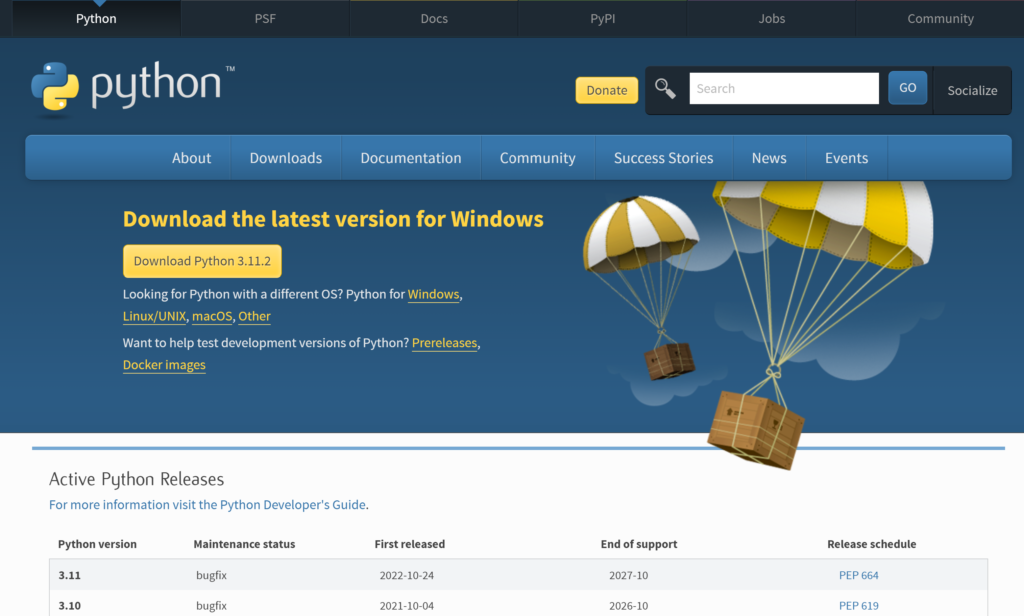
Next click on the downloaded executable file(.exe). On the opened Installtion Prompt enable the checkbox( Add to Path to ensure the python path is succesffully added to system) and click on Install Now Button.
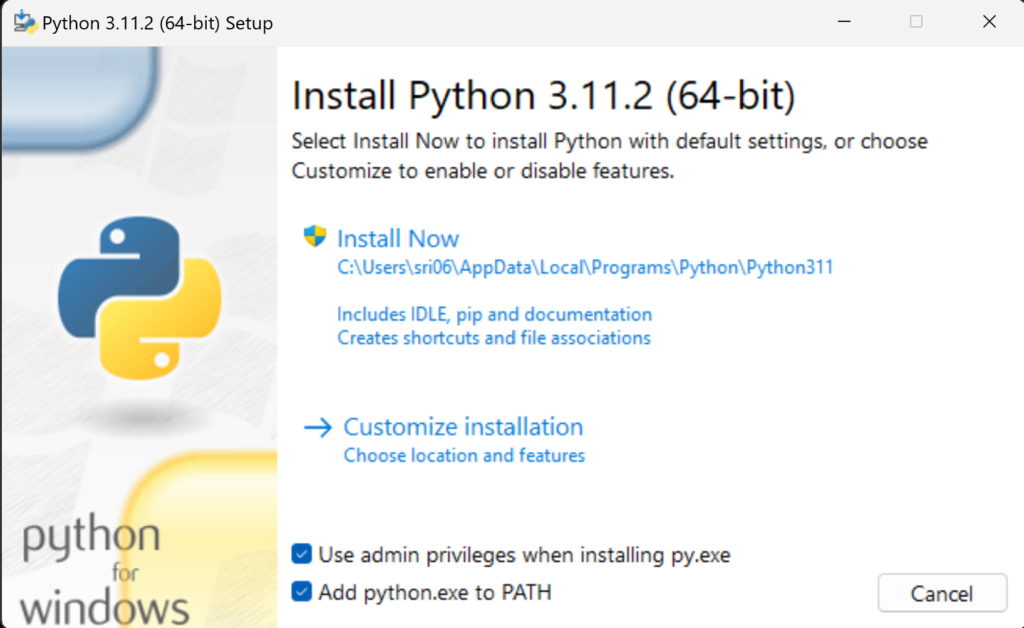
To check the python has succesfully installed and it’s path added to the system. Open command prompt (cmd) and type command
python –version
(If it returns installed version then the installtion of python is susccesful otherwise we need to add environment varibles manually)

Steps to add environment Variables…
Go to Start and search advanced system settings in the search bar.
Click View advanced system settings.
In the System Properties dialog, click the Advanced tab and then click Environment Variables.
Depending on your installation:
- If you selected Install for all users during installation, select Path from the list of System Variables and click Edit.
- If you didn’t select Install for all users during installation, select Path from the list of User Variables and click Edit.
Click New and enter the Python directory path, then click OK until all the dialogs are closed.
Execute Python Program in IDLE Interactive mode…
- Click on start and enter IDLE the click on innstalled version of python IDLE then by default insteractive mode is going to open as follows

Execute Python Program in IDLE Script Mode…
- Click on start and enter IDLE the click on innstalled version of python IDLE then click on File on the Toolbar to open new python Script.
- After entering script click on run button in toolbar to execute program as follows…..

There are many ways to execute python programs but IDLE is prefered when you are novice to programming world because it comes along with documentation embedded in it. Some other popular ways to run python program are
- PyCharm IDE
- Eclipse IDE
- Online Editor
- Jupyter Notebook
- Anaconda IDE
Stay tuned to https://codewithcurious.com/ for blogs realed to python…..🙂
